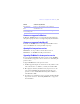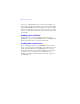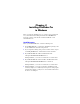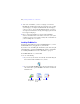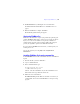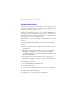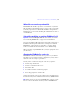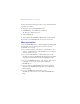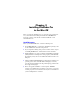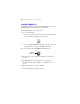Installation and New Features Guide
Table Of Contents
- Contents
- Chapter 1 Before you begin
- About this guide
- Customer support and product information
- Update notification
- About the license key
- Hardware and software requirements
- Networking requirements
- Web publishing requirements
- Requirements for other features in Windows
- Requirements for other features in the Mac OS
- Features not supported in Windows
- Features not supported in the Mac OS
- Opening files from previous versions
- Upgrading FileMaker Pro from a previous version
- Updating your User Dictionary
- Installing under a volume license
- Chapter 2 Installing FileMaker Pro in Windows
- Chapter 3 Installing FileMaker Pro in the Mac OS
- Chapter 4 Activating FileMaker Pro
- Chapter 5 New features
18 | Installing FileMaker Pro in Windows
For more information on managing memory, see the documentation that
came with your computer.
To change the cache size that FileMaker Pro uses:
1. In FileMaker Pro, choose Edit menu > Preferences.
The Preferences dialog box appears.
2. Click the Memory tab.
3. Type a number in the Attempt to set file cache to box, then click OK.
The next time you start FileMaker Pro, the new cache size is used.
Where to go from here
After you install FileMaker Pro, you can immediately begin working with
the application. Here are some suggestions on where to go in the
documentation to get started:
1 If you’re new to databases, read chapter 2, “Using databases” and
chapter 3, “Creating databases” in the FileMaker
Pro User’s Guide to
learn basic database concepts.
1 If you’re new to FileMaker Pro, work through the lessons in the
FileMaker
Pro Tutorial. The PDF file and sample file for the tutorial
are located in the Tutorial folder inside the English Extras folder.
1 If you’ve used FileMaker Pro before, read chapter 5, “New features”
in this guide for an overview of new features available in
FileMaker
Pro 10.
1 To access resources on the FileMaker website such as ready-made
solutions and the FileMaker Knowledge Base, choose Help menu >
Resource Center.
1 If you’re a FileMaker Pro Advanced user, see the
FileMaker Pro Advanced Development Guide and FileMaker Pro
Help.