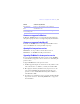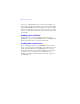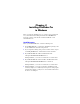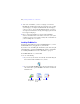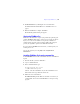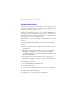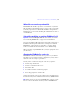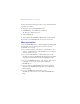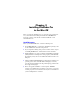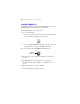Installation and New Features Guide
Table Of Contents
- Contents
- Chapter 1 Before you begin
- About this guide
- Customer support and product information
- Update notification
- About the license key
- Hardware and software requirements
- Networking requirements
- Web publishing requirements
- Requirements for other features in Windows
- Requirements for other features in the Mac OS
- Features not supported in Windows
- Features not supported in the Mac OS
- Opening files from previous versions
- Upgrading FileMaker Pro from a previous version
- Updating your User Dictionary
- Installing under a volume license
- Chapter 2 Installing FileMaker Pro in Windows
- Chapter 3 Installing FileMaker Pro in the Mac OS
- Chapter 4 Activating FileMaker Pro
- Chapter 5 New features
14 | Installing FileMaker Pro in Windows
1 At the start of installation, you choose a language version for the
FileMaker
Pro installer. The default selection matches your operating
system language. A Complete install will install only the language
version you choose. You can install additional language versions by
choosing Custom install, then selecting other language packs from the
list of supported languages.
1 Prior to an upgrade installation or software update, FileMaker
software scans all hard drives and volumes connected to your system,
searching for previous versions. This scan may take several minutes if
you have multiple drives or volumes.
Installing FileMaker Pro
You must use the installation program to install FileMaker Pro—you can’t
install FileMaker
Pro by dragging files to your hard disk.
If you want to create an install log file that lists the registry entries and path
of all installed files, you must install FileMaker
Pro from the command line.
See
“Installing FileMaker Pro from the command line” on page 15.
To install FileMaker Pro on your hard disk:
1. Do one of the following:
1 If you received your software electronically, after downloading the
file, double-click the installation icon (.exe file).
1 If you are installing FileMaker using a CD, insert the CD into your
CD or DVD drive, open the FileMaker CD window, and click the
installation icon.
Click to install
the application
Click to exitClick to browse
the contents of
the CD