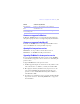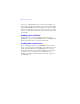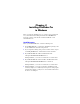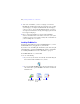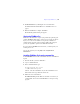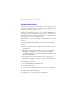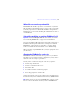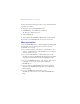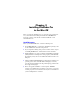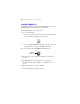Installation and New Features Guide
Table Of Contents
- Contents
- Chapter 1 Before you begin
- About this guide
- Customer support and product information
- Update notification
- About the license key
- Hardware and software requirements
- Networking requirements
- Web publishing requirements
- Requirements for other features in Windows
- Requirements for other features in the Mac OS
- Features not supported in Windows
- Features not supported in the Mac OS
- Opening files from previous versions
- Upgrading FileMaker Pro from a previous version
- Updating your User Dictionary
- Installing under a volume license
- Chapter 2 Installing FileMaker Pro in Windows
- Chapter 3 Installing FileMaker Pro in the Mac OS
- Chapter 4 Activating FileMaker Pro
- Chapter 5 New features
Chapter 2
Installing FileMaker Pro
in
Windows
Before you begin the installation process, exit other open programs and
save your work. For late-breaking information about FileMaker Pro,
browse the contents of the CD and view the Read Me file or visit
www.filemaker.com.
Installation notes
Before you install FileMaker Pro, review the following notes:
1 To install FileMaker Pro, you must have Administrator privileges and
use the Administrator user name and password.
1 If your computer is running virus protection software, turn it off prior
to installing FileMaker
Pro, and then turn it back on afterwards.
1 By default, FileMaker Pro will be installed in this folder:
C:/Program Files/FileMaker/FileMaker Pro 10
During installation, you can choose another drive or another folder.
1 By default, FileMaker Pro Advanced will be installed in this folder:
C:/Program Files/FileMaker/FileMaker Pro 10 Advanced
During installation, you can choose another drive or another folder.
1 During installation, you can choose whether to install all program
features (Complete), or to install only selected portions of the program
(Custom). For example, you may choose not to install certain features
in order to save disk space.