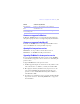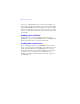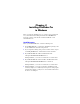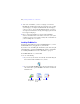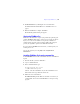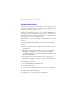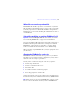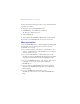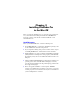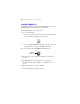Installation and New Features Guide
Table Of Contents
- Contents
- Chapter 1 Before you begin
- About this guide
- Customer support and product information
- Update notification
- About the license key
- Hardware and software requirements
- Networking requirements
- Web publishing requirements
- Requirements for other features in Windows
- Requirements for other features in the Mac OS
- Features not supported in Windows
- Features not supported in the Mac OS
- Opening files from previous versions
- Upgrading FileMaker Pro from a previous version
- Updating your User Dictionary
- Installing under a volume license
- Chapter 2 Installing FileMaker Pro in Windows
- Chapter 3 Installing FileMaker Pro in the Mac OS
- Chapter 4 Activating FileMaker Pro
- Chapter 5 New features
12 | Before you begin
If you choose to uninstall the previous version before upgrading to the
latest version, make sure you have the license key for the previous version.
When installing FileMaker
Pro with an upgrade license key, the installer
searches your hard drive for the previous version. If a previous version is
not located, you are asked to enter the license key for the previous version
of the product.
Updating your User Dictionary
If you added words to a User Dictionary in a previous version of
FileMaker
Pro, you can use it with FileMaker Pro 10. See FileMaker Pro
Help for information about converting a User Dictionary.
Installing under a volume license
If you’re installing multiple copies of FileMaker Pro under a volume
license, or if you want to do a silent install, you can automate the process.
Use the Assisted Install.txt file on the FileMaker
Pro CD or in your
electronic download to bypass the usual install dialog boxes. For more
information, see Network Install Setup for FileMaker
Pro and
FileMaker
Pro Advanced. For information on volume licensing, visit
www.filemaker.com.