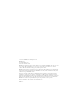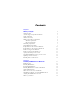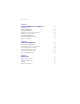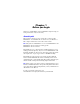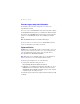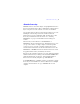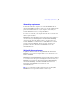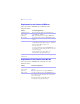FileMaker ® Installation and New Features Guide for FileMaker Pro 10 and FileMaker Pro 10 Advanced
© 2007-2009 FileMaker, Inc. All rights reserved. FileMaker, Inc. 5201 Patrick Henry Drive Santa Clara, California 95054 FileMaker, the file folder logo, Bento and the Bento logo are trademarks of FileMaker, Inc. in the U.S. and other countries. Mac and the Mac logo are the property of Apple Inc. registered in the U.S. and other countries. All other trademarks are the property of their respective owners. FileMaker documentation is copyrighted.
Contents Chapter 1 Before you begin 5 About this guide Customer support and product information Update notification About the license key Hardware and software requirements Windows requirements Mac OS requirements Networking requirements Web publishing requirements Requirements for other features in Windows Requirements for other features in the Mac OS Features not supported in Windows Features not supported in the Mac OS Opening files from previous versions Upgrading FileMaker Pro from a previous version
| Contents Chapter 3 Installing FileMaker Pro in the Mac OS 19 Installation notes Installing FileMaker Pro Registering FileMaker Pro Where files are stored on your hard disk Installing ODBC client drivers Uninstalling FileMaker Pro 10 Adjusting the FileMaker Pro cache Where to go from here 19 20 21 21 21 21 22 23 Chapter 4 Activating FileMaker Pro 25 About activating FileMaker Pro Activating your software over the internet Activating your software by phone About the activation grace period Activati
Chapter 1 Before you begin Welcome to your FileMaker® software. FileMaker is designed to help you manage information easily and effectively. About this guide This Installation and New Features Guide tells you how to install FileMaker Pro 10 or FileMaker Pro 10 Advanced on your Windows or Mac computer and introduces new features in the software. Note This guide uses “FileMaker Pro” to refer to both FileMaker Pro and FileMaker Pro Advanced, unless describing specific FileMaker Pro Advanced features.
| Before you begin Customer support and product information For information about Customer Support in your country, visit www.filemaker.com/intl. To access resources on the FileMaker website such as ready-made solutions and the FileMaker Knowledge Base, choose Help menu > Resource Center. To learn more about FileMaker Pro and discuss support topics with other customers, visit the FileMaker Forum. Choose Help menu > Visit our Forum. Note The FileMaker Forum is not available in all languages.
About the license key | 7 About the license key FileMaker software comes with a unique, 35-digit alphanumeric license key. Do not lose this license key. We recommend that you keep the license key in a safe place in case the software ever needs to be reinstalled. You can find your license key(s) on the back of the CD sleeve. If you are installing the software using an electronic download, follow the instructions in your order confirmation email.
| Before you begin Hardware and software requirements Important At the time this document was written, FileMaker, Inc. tested FileMaker Pro 10 with the Windows and the Mac OS operating systems listed in this section. FileMaker Pro may or may not work with newer operating system releases. For information on newer operating systems, visit www.filemaker.com.
Networking requirements | 9 Networking requirements To share files with other computers on a network, FileMaker Pro 10 supports the TCP/IP network protocol. If you’re not sure which network protocol is installed and in use on your computer, check with your network administrator before you begin installation. To connect to a network, your computer must also have a network card and the required software.
| Before you begin Requirements for other features in Windows Some of the features of FileMaker Pro for Windows require additional software. Feature Software requirement Send Mail script step using an email application Microsoft Exchange, Microsoft Outlook, Microsoft Outlook Express and Eudora Phone dialing Phone dialer or other Telephony API (TAPI) compliant software ODBC features Microsoft Data Access Components (MDAC) version 2.8 SP1 (Windows XP) or Windows DAC 6.0 (Windows Vista).
Features not supported in Windows | 11 Feature Software requirement Import files from Bento® Bento 2 or a later supported version (available at www.filemaker.com) Insert QuickTime movie and image files QuickTime 7.5 software (available at www.apple.com) Features not supported in Windows In Windows, FileMaker Pro does not support the Perform AppleScript and Speak script steps. It also does not support importing files from Bento.
| Before you begin If you choose to uninstall the previous version before upgrading to the latest version, make sure you have the license key for the previous version. When installing FileMaker Pro with an upgrade license key, the installer searches your hard drive for the previous version. If a previous version is not located, you are asked to enter the license key for the previous version of the product.
Chapter 2 Installing FileMaker Pro in Windows Before you begin the installation process, exit other open programs and save your work. For late-breaking information about FileMaker Pro, browse the contents of the CD and view the Read Me file or visit www.filemaker.com. Installation notes Before you install FileMaker Pro, review the following notes: 1 1 1 To install FileMaker Pro, you must have Administrator privileges and use the Administrator user name and password.
| Installing FileMaker Pro in Windows 1 1 At the start of installation, you choose a language version for the FileMaker Pro installer. The default selection matches your operating system language. A Complete install will install only the language version you choose. You can install additional language versions by choosing Custom install, then selecting other language packs from the list of supported languages.
Registering FileMaker Pro | 15 2. Install FileMaker Pro by following the onscreen instructions. For additional details about installation, see “Installation notes” on page 13. 3. When the installation is complete, click Finish. The Product Registration dialog box appears. Registering FileMaker Pro Please take a few moments to register your product. By registering your software, FileMaker will be able to assist you in recovering your license key if you ever lose it.
| Installing FileMaker Pro in Windows About installing Bonjour The Bonjour service enables automatic discovery of computers, devices, and services on IP networks. You need to have Bonjour installed on your system for remote hosts to be discovered. If Bonjour is not installed or the service is not running, FileMaker Pro can’t discover remote networks.
Where files are stored on your hard disk | 17 Where files are stored on your hard disk The FileMaker Pro installer copies files to several folders on your hard disk, depending on the installation options you choose and your operating system. If you performed a command line installation and specified an install log file, you can view the install log file, which lists the location of each installed file.
| Installing FileMaker Pro in Windows For more information on managing memory, see the documentation that came with your computer. To change the cache size that FileMaker Pro uses: 1. In FileMaker Pro, choose Edit menu > Preferences. The Preferences dialog box appears. 2. Click the Memory tab. 3. Type a number in the Attempt to set file cache to box, then click OK. The next time you start FileMaker Pro, the new cache size is used.
Chapter 3 Installing FileMaker Pro in the Mac OS Before you begin the installation process, quit other open programs and save your work. For late-breaking information about FileMaker Pro, browse the contents of the CD and view the Read Me file or visit www.filemaker.com. Installation notes Before you install FileMaker Pro, review the following notes: 1 1 1 1 1 To install FileMaker Pro, you must have Administrator privileges and use the Administrator user name and password.
| Installing FileMaker Pro in the Mac OS Installing FileMaker Pro You must use the installation program to install FileMaker Pro—you can’t install FileMaker Pro by dragging files to your hard disk. To install FileMaker Pro on your hard disk: 1. Do one of the following: 1 1 If you received your software electronically, after downloading the file, double-click the disk image icon (.dmg file).
Registering FileMaker Pro | 21 Registering FileMaker Pro Please take a few moments to register your product. By registering your software, FileMaker will be able to assist you in recovering your license key if you ever lose it. You will also receive priority notification of software updates, upgrades, and special offers. Follow the prompts to provide your registration, product, and additional information. If you are using the FileMaker Pro trial version, you must register your software prior to use.
| Installing FileMaker Pro in the Mac OS 3. Drag the FileMaker Pro or FileMaker Pro Advanced preferences file to the Trash. The pathname for the preferences file is: For FileMaker Pro: /Library/Preferences/FileMaker Preferences/ FileMaker Pro 10.0 Prefs For FileMaker Pro Advanced: /Library/Preferences/ FileMaker Preferences/ FileMaker Pro 10.
Where to go from here | 23 Where to go from here After you install FileMaker Pro, you can immediately begin working with the application. Here are some suggestions on where to go in the documentation to get started: 1 1 1 1 1 If you’re new to databases, read chapter 2, “Using databases” and chapter 3, “Creating databases” in the FileMaker Pro User’s Guide to learn basic database concepts. If you’re new to FileMaker Pro, work through the lessons in the FileMaker Pro Tutorial.
| Installing FileMaker Pro in the Mac OS
Chapter 4 Activating FileMaker Pro FileMaker Pro software uses online activation technology to help ensure that you and your organization have a genuine copy of FileMaker software. Activation also helps protect FileMaker, Inc. from unauthorized software distribution. Note If you purchased FileMaker Pro through a volume license program, you do not need to activate your software.
| Activating FileMaker Pro To In FileMaker Pro, do this Activate trial software At startup, click License Key in the dialog box, enter your license key, and click Activate. Or, while using the software, choose Help menu > Activate. In the FileMaker Activation dialog box, enter your license key, and click Activate. For more information about activating a trial version, see “Activating software trial versions” on page 27. Deactivate FileMaker Pro software Choose Help menu > Deactivate.
About the activation grace period | 27 About the activation grace period If you are not connected to the internet when you first launch FileMaker Pro, you can still use FileMaker Pro for an activation grace period of 30 days. Each time you open the software during the grace period, the Activation dialog box displays the time remaining in your grace period and prompts you to activate your software.
| Activating FileMaker Pro Notes 1 1 If you want to reinstall FileMaker Pro on the same or on a different machine, reinstall and then activate the software. If you do not deactivate the software but then later install the same copy of FileMaker Pro on a different machine, or you reformat your operating system and then reinstall FileMaker Pro, you will lose activation support for one machine.
Chapter 5 New features This chapter provides you with an overview of the new features and improvements in FileMaker Pro 10. Unless otherwise noted, please see FileMaker Pro Help for more information on these features. Usability improvements 1 Status toolbar — Use the redesigned status area, which now appears as a toolbar at the top of the FileMaker Pro window, to perform most tasks. For example, use the status toolbar to quickly perform Find requests in Find or Browse mode.
| New features 1 1 More layout themes — Choose new layout themes in the New Layout/ Report assistant to enhance your reports. Sort order — See new records appear in sorted order when you add records to a found set. Sharing and collaboration 1 Additional support for ODBC data sources (also known as external SQL sources or ESS) — Display, access, and use data from SQL tables in Microsoft SQL Server 2008, Oracle 11g, and MySQL 5.1 Community Edition.
Functions and script steps | 31 Functions and script steps 1 Install OnTimer Script script step — Runs a specified script at the specified interval. 1 1 1 1 1 1 1 1 1 Open Edit Saved Finds script step — Opens the Edit Saved Finds dialog box, which lets the user create new Find statements or edit existing Find statements. Print script step — Improved to let you save a specified target printer with a name of any length when a script runs.
| New features