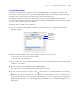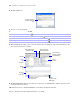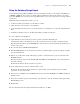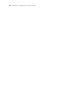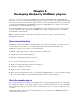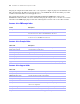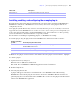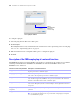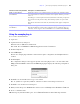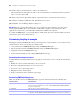Development Guide
Table Of Contents
- Chapter 1 Introducing FileMaker Pro Advanced
- Chapter 2 Creating database solutions
- Chapter 3 Customizing database solutions
- Chapter 4 Debugging and analyzing files
- Chapter 5 Developing third-party FileMaker plug-ins
- About external functions
- About the example plug-in
- Installing, enabling, and configuring the example plug-in
- Description of the FMExample plug-in’s external functions
- Using the example plug-in
- Customizing the plug-in example
- Requirements for writing external function plug-ins
- FileMaker messages sent to the plug-in
- Avoiding potential Mac OS X resource conflicts
- Providing documentation for your plug-in
- Appendix A Feature comparison of the runtime application with FileMaker Pro
- Index
Chapter 5
|
Developing third-party FileMaker plug-ins 37
Installing, enabling, and configuring the example plug-in
External function plug-in files must be installed in the appropriate folder and enabled in FileMaker Pro,
FileMaker Pro Advanced, or FileMaker Server before they can be used. Some plug-ins must also be
configured by the user.
Some plug-ins (and the libraries they reference) load only when the process is executed by a user who is
logged into the system; FileMaker Server executes as a service, not as a user process. Consequently, you
need to write plug-ins differently to work with FileMaker Server. Users will need to see their operating
system documentation to find which libraries are typically available.
For information on installing web publishing plug-ins, see FileMaker Server Help.
To install a plug-in, drag the plug-in file into the FileMaker user’s Extensions folder as follows:
In Windows, the plug-in extension must be .fmx. In Mac OS X, the plug-in extension must be .fmplugin.
To enable a plug-in:
1. Open the Preferences dialog box.
Windows: Choose Edit menu > Preferences.
Mac OS X: Choose FileMaker Pro Advanced application menu > Preferences.
2. Click the Plug-Ins tab.
3. Select the plug-in in the list.
A plug-in will appear in the list if it’s installed in the correct FileMaker folder. When starting,
FileMaker
Pro first loads the plug-ins stored in the current user’s FileMaker Extensions folder. If a
particular plug-in is not found in that folder, FileMaker
Pro searches for that plug-in in the Extensions
folder for the FileMaker
Pro application.
MacExample.plc Contains bundle definition for Mac platform.
Resource.h Contains definitions for resource file.
On this operating
system:
Store the plug-in in this folder:
Windows XP C:\Documents and Settings\user_name\Local Settings\Application
Data\FileMaker\Extensions\
Windows Vista C:\users\user_name\AppData\Local\FileMaker\Extensions\
Mac OS X Macintosh HD/Users/user_name/Library/Application Support/FileMaker/Extensions
File/Folder Description