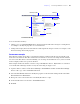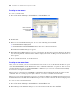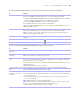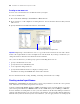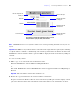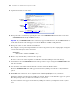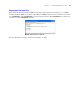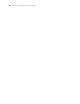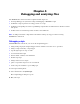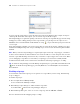Development Guide
Table Of Contents
- Chapter 1 Introducing FileMaker Pro Advanced
- Chapter 2 Creating database solutions
- Chapter 3 Customizing database solutions
- Chapter 4 Debugging and analyzing files
- Chapter 5 Developing third-party FileMaker plug-ins
- About external functions
- About the example plug-in
- Installing, enabling, and configuring the example plug-in
- Description of the FMExample plug-in’s external functions
- Using the example plug-in
- Customizing the plug-in example
- Requirements for writing external function plug-ins
- FileMaker messages sent to the plug-in
- Avoiding potential Mac OS X resource conflicts
- Providing documentation for your plug-in
- Appendix A Feature comparison of the runtime application with FileMaker Pro
- Index
Chapter 3
|
Customizing database solutions 23
3. In the Edit Custom Menu dialog box, specify which menu items are included in the menu:
4. Select each menu item from the Menu Items list and specify its properties.
To Do this
Add a command Click Command.
In the Specify FileMaker Command dialog box, do one of the following, then click OK.
1 Click No command assigned. FileMaker Pro Advanced adds an Untitled menu item to the Menu
Item list. You must specify properties for this command (see Step
step 4).
1 Click Use a FileMaker command, then select a command from the list.
The command determines the action or behavior of the menu item.
Tip From the Edit Custom Menu dialog box you can press Shift and click Command to create an
Untitled command menu item.
Add a submenu Click Submenu to add another menu’s commands to the current menu.
In the Specify Submenu dialog box, select the menu you want to include, then click OK.
Note You can add up to 100 menus to the menu bar. If you add a menu that includes itself as a
submenu, you may quickly reach the limit.
Add a separator line Select the menu item from the list under which you want the separator line to appear, then click
Separator.
Duplicate a menu item Select a menu item from the list, then click .
Delete a menu item Select a menu item from the list, then click .
To Do this
Change a command for a
menu item
Click Specify. In the Specify FileMaker Command dialog box, select a command, then click OK.
Choose a platform for a
menu item
Select Windows, Macintosh, or both. Your menu item will appear on the platforms you select.
Note Some commands are valid on only one platform.
Change the title for a menu
item
Select Title and enter the text. To specify an access key (Windows), type an ampersand (&) before
the character you want to use as the access key. For example, type &Open to display the Open menu
item with the letter “O” as the access key.
To base the menu title on the result of a calculation, click Specify, then build a formula in the Specify
Calculation dialog box.
Note Untitled menu items do not have a checkbox.
Define a shortcut for a menu
item
Select Shortcut. In the Specify Shortcut dialog box, type the key combination, then click OK.
For more information about keyboard shortcuts, see Help.
Perform a script or script
step when a user selects a
menu item
Select Action, do one of the following, then click OK.
1 Select Script. In the Specify Script Options dialog box, select a script and enter the optional script
parameters as necessary.
1 Select Script Step. In the Specify Script Step dialog box, select a step and specify options as
necessary, then click OK.
Note Untitled menu items do not have an Action checkbox.
Tip To affect the behavior of a currently running script (for example, to halt, exit, resume, or pause
the script), choose Script Step and then use the Perform Script script step.
For more information about scripts and script steps, see Help.