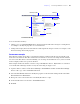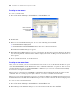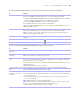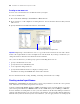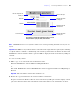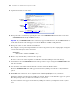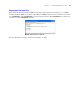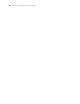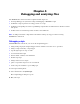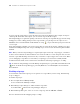Development Guide
Table Of Contents
- Chapter 1 Introducing FileMaker Pro Advanced
- Chapter 2 Creating database solutions
- Chapter 3 Customizing database solutions
- Chapter 4 Debugging and analyzing files
- Chapter 5 Developing third-party FileMaker plug-ins
- About external functions
- About the example plug-in
- Installing, enabling, and configuring the example plug-in
- Description of the FMExample plug-in’s external functions
- Using the example plug-in
- Customizing the plug-in example
- Requirements for writing external function plug-ins
- FileMaker messages sent to the plug-in
- Avoiding potential Mac OS X resource conflicts
- Providing documentation for your plug-in
- Appendix A Feature comparison of the runtime application with FileMaker Pro
- Index
22 FileMaker Pro Advanced Development Guide
Creating custom menus
To create a custom menu:
1. Choose File menu > Manage > Custom Menus > Custom Menus tab.
2. Click Create.
3. In the Create Custom Menu dialog box, do one of the following, then click OK:
1 Click Start with an empty menu.
1 Click Start with a standard FileMaker menu, then select a menu from the list.
The Edit Custom Menu dialog box appears.
4. In the Edit Custom Menu dialog box, specify a menu name, the title that you want to display in the menu
bar, the menu platform, and the modes in which to display the menu. See Help for more information on
these options.
5. Create custom menu items, as described below.
Creating custom menu items
After you create a menu, you can create menu items. You can also create or edit menu items that are copies
of the Standard FileMaker menus. Menu items can be commands, submenus, or separators. You can create
a menu item that is based on a standard FileMaker command or you can create a menu item that initially
does not have an assigned command.
When you base a menu item on a FileMaker command, that menu item inherits all the properties of that
command. You can override properties (title, shortcut, or action) to customize the menu item.
When you create a menu item that does not have an assigned command, an untitled menu item appears in
the Menu Items list of the Edit Custom Menu dialog box. You can then customize the menu item properties.
To create or edit a custom menu item:
1. Choose File menu > Manage > Custom Menus > Custom Menus tab.
2. In the Manage Custom Menus dialog box, select the menu from the list, then click Edit.
Menus in brackets
are locked and not
customizable