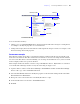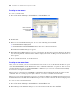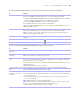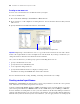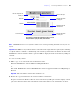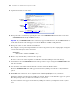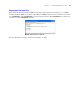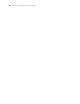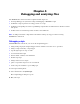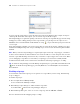Development Guide
Table Of Contents
- Chapter 1 Introducing FileMaker Pro Advanced
- Chapter 2 Creating database solutions
- Chapter 3 Customizing database solutions
- Chapter 4 Debugging and analyzing files
- Chapter 5 Developing third-party FileMaker plug-ins
- About external functions
- About the example plug-in
- Installing, enabling, and configuring the example plug-in
- Description of the FMExample plug-in’s external functions
- Using the example plug-in
- Customizing the plug-in example
- Requirements for writing external function plug-ins
- FileMaker messages sent to the plug-in
- Avoiding potential Mac OS X resource conflicts
- Providing documentation for your plug-in
- Appendix A Feature comparison of the runtime application with FileMaker Pro
- Index
Chapter 3
|
Customizing database solutions 21
You can customize menus by:
1 editing a copy of a standard FileMaker menu. Use this method to make minor changes to existing menus,
for example, to modify the properties of a few menu items.
1 starting with an empty menu. Use this method to make significant changes to menus, for example, to add
menus and change menu item properties.
Custom menu example
The following example shows how to customize the New Record menu item that appears in the Records
menu. You can rename the New Record menu item to New Invoice, then attach a script that runs when the
user chooses the New Invoice menu item. Finally, you can change the default menu set so your new custom
menu set displays when a user opens the database.
This example assumes the database contains a script called My New Invoice. My New Invoice automates
several tasks, like switching to the Invoices layout and creating an empty record.
1. Open the database and choose File menu > Manage > Custom Menus. Double-click the Records Copy
menu to edit a copy of the standard Records menu.
2. Select the New Record menu item to modify the properties of the menu item. Change the title of the New
Record menu item to New Invoice.
3. Change the action of the menu item to run the My New Invoice script.
4. Set the default menu set for the file to Custom Menu Set #1.
5. Click OK.
Menu
Menu bar
Menu set (for this
file window)
Menu item
Separator
Submenu
Menu display title
Custom menu terminology