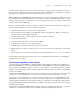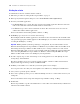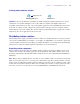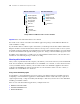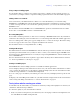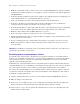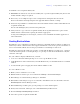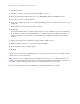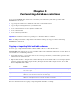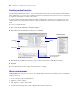Development Guide
Table Of Contents
- Chapter 1 Introducing FileMaker Pro Advanced
- Chapter 2 Creating database solutions
- Chapter 3 Customizing database solutions
- Chapter 4 Debugging and analyzing files
- Chapter 5 Developing third-party FileMaker plug-ins
- About external functions
- About the example plug-in
- Installing, enabling, and configuring the example plug-in
- Description of the FMExample plug-in’s external functions
- Using the example plug-in
- Customizing the plug-in example
- Requirements for writing external function plug-ins
- FileMaker messages sent to the plug-in
- Avoiding potential Mac OS X resource conflicts
- Providing documentation for your plug-in
- Appendix A Feature comparison of the runtime application with FileMaker Pro
- Index
Chapter 3
Customizing database solutions
You can use FileMaker Pro Advanced to customize your solutions beyond what is possible with
FileMaker
Pro. You can:
1 copy and paste fields for use within the same file or other database files
1 copy or import existing tables into your database file
1 create custom functions for use anywhere within a file
1 create custom menus
1 create custom layout themes
Important You must have full access privileges to customize database solutions.
Note See Help for detailed, comprehensive information and step-by-step procedures about using
FileMaker
Pro Advanced.
Copying or importing field and table schemas
You can copy or import field and table schemas within a file or to other database files.
With FileMaker Pro Advanced, you can consolidate tables from a multi-file solution into one file. There are
two methods for consolidating solutions:
1 Copy table schemas — Open source files to select and copy the tables you want. Then, paste the table
schemas into the destination file.
1 Import table schemas — Import table schemas directly into the destination file. You can import just the
schemas or import data with a single schema. (To import the data with a single schema, choose File
menu
> Import Records > File.)
For more information about copying or importing fields and tables, see Help.
To Do this
Copy a field schema Choose File menu > Manage > Database > Fields tab. Select the field from the list, then click Copy.
Data is not copied.
Copy a table schema Open the file that contains the table you want to copy. Choose File menu > Manage > Database >
Tables tab. Select the table from the list, then click Copy.
Import a table schema Open the file into which you want to import a table. Choose File menu > Manage > Database >
Tables tab. Click Import. Select the source file and table, and click OK.