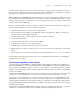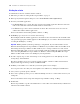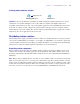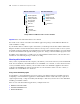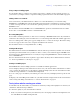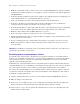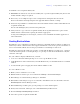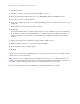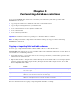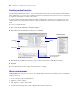Development Guide
Table Of Contents
- Chapter 1 Introducing FileMaker Pro Advanced
- Chapter 2 Creating database solutions
- Chapter 3 Customizing database solutions
- Chapter 4 Debugging and analyzing files
- Chapter 5 Developing third-party FileMaker plug-ins
- About external functions
- About the example plug-in
- Installing, enabling, and configuring the example plug-in
- Description of the FMExample plug-in’s external functions
- Using the example plug-in
- Customizing the plug-in example
- Requirements for writing external function plug-ins
- FileMaker messages sent to the plug-in
- Avoiding potential Mac OS X resource conflicts
- Providing documentation for your plug-in
- Appendix A Feature comparison of the runtime application with FileMaker Pro
- Index
18 FileMaker Pro Advanced Development Guide
To enable Kiosk mode:
1. Follow the procedures in “Using the Developer Utilities” on page 9.
2. In the Specify Solution Options dialog box, select Enable Kiosk mode for non-admin accounts.
3. Select other options as required click OK.
4. To be able to quickly repeat the process, click Save Settings, and choose a folder and location for your
settings file.
For information on saving solution settings, see Help.
5. Click Create.
If you did not bind the files to a runtime application, the Developer Utilities copy the selected database
files to the Project Folder. If you did bind the files to a runtime application, the Developer Utilities copy
all of the runtime files to a new folder created inside the Project Folder and named after the runtime
solution.
To change the default option of logging into the file with the Admin account:
1. With the database solution open, choose File menu > File Options.
2. On the Open/Close tab, clear Log in using.
3. Click OK.
When you create a solution to run in Kiosk mode, you need to provide navigation for your solution and the
ability for users to quit your solution.
Note If you have a previous Kiosk solution that displayed the status area, you will need to update your
solution. You cannot display the status toolbar or layout bar in a Kiosk solution. You will need to add record
navigation, script paused status, and script Cancel and Continue buttons to your layouts.
For more information on using scripts and buttons to control Kiosk solutions, see Help.