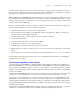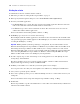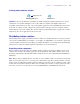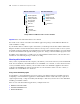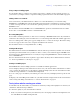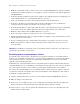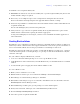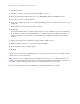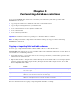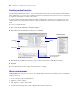Development Guide
Table Of Contents
- Chapter 1 Introducing FileMaker Pro Advanced
- Chapter 2 Creating database solutions
- Chapter 3 Customizing database solutions
- Chapter 4 Debugging and analyzing files
- Chapter 5 Developing third-party FileMaker plug-ins
- About external functions
- About the example plug-in
- Installing, enabling, and configuring the example plug-in
- Description of the FMExample plug-in’s external functions
- Using the example plug-in
- Customizing the plug-in example
- Requirements for writing external function plug-ins
- FileMaker messages sent to the plug-in
- Avoiding potential Mac OS X resource conflicts
- Providing documentation for your plug-in
- Appendix A Feature comparison of the runtime application with FileMaker Pro
- Index
16 FileMaker Pro Advanced Development Guide
1 Make sure your runtime database solution does not use a standard FileMaker Pro feature that is hidden
or disabled in the runtime application. See
appendix A, “Feature comparison of the runtime application
with FileMaker Pro.”
1 Verify that all scripts and buttons work as expected. This is especially important if you’re displaying your
solution in Kiosk mode. See
“Creating Kiosk solutions” on page 17.
1 Verify your installation procedures and test other instructions in the documentation.
1 Verify that your database layouts display well on monitors with different color capabilities and
resolutions and on the smallest size monitor your users may be using.
1 Test your runtime database solution with actual data. This is especially important if users are upgrading
from earlier versions of the runtime application and need to import data into new solution files.
1 Make sure all the auxiliary files and DLLs (Windows) are present.
1 Show your database solution to intended users to uncover any usability issues.
1 Install your bundled database files on a completely different computer to verify that all the files associated
with the primary file can be found.
1 If you’re assigning passwords or permanently removing full access privileges, test all access levels.
1 Make sure your database solution contains an About layout that notifies users of the level of access
you’re providing.
Important You should keep an unbound version of any runtime database solution files, especially if you’ve
permanently removed full access privileges.
Distributing updates to runtime database solutions
If you make feature enhancements or modifications to the primary bound file of your runtime database
solution, you can distribute the updated file to your users without rebinding it. If you change the filename
of the primary file, however, you’ll need to rebind the file and distribute a new version of the runtime
application along with the updated file.
To distribute new or updated auxiliary files for your runtime database solution, bind them first using the
original binding key. If you are distributing a new auxiliary file that requires new data sources in the main
file or that requires other files to interact with it, you must update all files that have been modified.
If you forget the original binding key for your runtime database solution and want to update or add a file,
you’ll need to rebind all of the database files with a new binding key and redistribute the entire solution.
To distribute an updated primary file:
1. Open the original primary file from your copy of the runtime solution in FileMaker Pro Advanced.
2. Make the changes to the primary file.
3. If necessary, create an Import script so users can import their existing data into the new primary file.
For more information about importing data into upgraded runtime solutions, see Help.
4. Send your users a copy of the new primary file with instructions to replace the old primary file in the
runtime database solution folder.