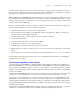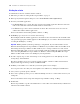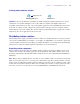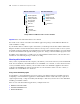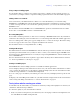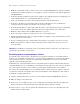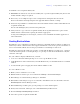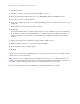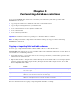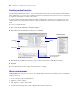Development Guide
Table Of Contents
- Chapter 1 Introducing FileMaker Pro Advanced
- Chapter 2 Creating database solutions
- Chapter 3 Customizing database solutions
- Chapter 4 Debugging and analyzing files
- Chapter 5 Developing third-party FileMaker plug-ins
- About external functions
- About the example plug-in
- Installing, enabling, and configuring the example plug-in
- Description of the FMExample plug-in’s external functions
- Using the example plug-in
- Customizing the plug-in example
- Requirements for writing external function plug-ins
- FileMaker messages sent to the plug-in
- Avoiding potential Mac OS X resource conflicts
- Providing documentation for your plug-in
- Appendix A Feature comparison of the runtime application with FileMaker Pro
- Index
Chapter 2
|
Creating database solutions 13
Starting runtime database solutions
Important Your users should start your solution by double-clicking the runtime application icon, not the
solution file icon. Double-clicking the icons for the solution or auxiliary files might result in errors,
depending on whether there are other copies of the runtime application on their hard disk. If your users have
more than one solution on their computers associated with the same three-character extension and they
double-click the icon for the solution file, the first solution installed will attempt to open the file, and this
might not be the correct application for the specific file.
Distributing runtime solutions
The final steps in developing your runtime database solution are to bundle all of the necessary files together,
choose how you will distribute your solution—for example, on a CD-ROM or over a network—and provide
your users with documentation for installing your solution. In addition, your documentation should include
instructions for starting the runtime application and what to do if a file is damaged.
Organizing solution components
When you bind your database files into a runtime database solution, the Developer Utilities create a new
solution folder and place the runtime application, the bound primary and auxiliary database files, and an
Extensions folder inside it. For Windows runtime solutions there are also required Dynamic Link Library
(DLL) files.
Note When you move multiple files into one folder to create a runtime solution, be aware that your internal
links are affected. For this reason, every data source must include a path that is just the filename of the file
being referenced. Although the runtime application will check other data sources, it will then be able to find
the file in the same folder in which it resides. You can still keep any absolute or relative paths in the same
data source reference in case the files are also used in FileMaker Pro or FileMaker Pro Advanced.
Double-click to start
Solution file iconRuntime application icon