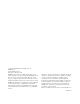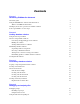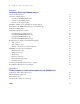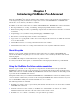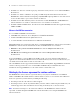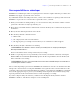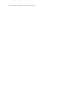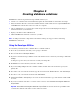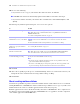Development Guide
Table Of Contents
- Chapter 1 Introducing FileMaker Pro Advanced
- Chapter 2 Creating database solutions
- Chapter 3 Customizing database solutions
- Chapter 4 Debugging and analyzing files
- Chapter 5 Developing third-party FileMaker plug-ins
- About external functions
- About the example plug-in
- Installing, enabling, and configuring the example plug-in
- Description of the FMExample plug-in’s external functions
- Using the example plug-in
- Customizing the plug-in example
- Requirements for writing external function plug-ins
- FileMaker messages sent to the plug-in
- Avoiding potential Mac OS X resource conflicts
- Providing documentation for your plug-in
- Appendix A Feature comparison of the runtime application with FileMaker Pro
- Index
10 FileMaker Pro Advanced Development Guide
10. Do one of the following:
1 If you want to create a copy of your database files with new names, click Create.
Note FileMaker Pro Advanced automatically updates internal links to related files and scripts.
1 If you want to further customize your database files or bind the files, under Solution Options, click
Specify.
11. In the Specify Solution Options dialog box, select one or more options:
12. Click OK.
13. To be able to quickly repeat the process, click Save Settings, and choose a folder and location for your
settings file. For more information about saving solution settings, see Help.
14. Click Create.
About creating runtime solutions
Use the Developer Utilities to produce a stand-alone runtime database solution that users can access without
running FileMaker
Pro or FileMaker Pro Advanced. The Developer Utilities create a copy of your files, and
bind the database file or files to a runtime application with a name that you specify.
Runtime applications do not have all the functionality and features of FileMaker Pro. For a complete list of
the differences between the runtime application and FileMaker
Pro, see appendix A, “Feature comparison
of the runtime application with FileMaker Pro.”
To Do this
Bind databases to runtime applications Select Create Runtime solution application(s).
Note This option can be combined with all others, except Databases must have a
FileMaker file extension.
See “About creating runtime solutions” on page 10.
Permanently prohibit any
administrative access to your solution
Select Remove admin access from files permanently.
Important Once removed, administrative access cannot be restored to the custom
solution.
For more information about removing Admin access to databases, see Help.
Force accounts without full access
privileges to open your solution in
Kiosk mode
Select Enable Kiosk mode for non-admin accounts.
See “Creating Kiosk solutions” on page 17.
Add the FileMaker extension to the
filenames of database files
Select Databases must have a FileMaker file extension.
Note This option is not available if you select Create Runtime solution application(s).
You can use this feature to add extensions to files that do not have extensions.
Create a log file to record any errors
encountered during processing
Select Create Error log for any processing errors.
Specify a location and a filename for the error log.
Notes
1 If you don't specify a filename and location for the error log, it will be saved to the
project folder with the filename Logfile.txt.
1 If an error occurs during the processing of the options, the error is logged in the error
log. An error message may also indicate that an error has been encountered.