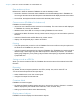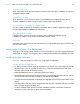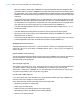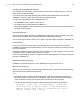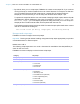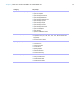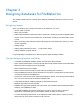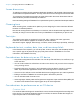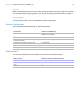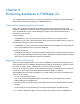Development Guide
Table Of Contents
- Chapter 1 Setting up databases for FileMaker Go
- Chapter 2 Differences between FileMaker Go and FileMaker Pro
- Chapter 3 Designing databases for FileMaker Go
- Chapter 4 Protecting databases in FileMaker Go
Chapter 2 | Differences between FileMaker Go and FileMaker Pro 15
1 By default, when you run script steps, FileMaker Go creates a new output file. If you continue
running the script, a number is added to the end of each filename. For example, the first time
you run the Save Records as PDF script step for a sample file, the output filename is
sample.pdf. The second time you run the script, the filename will be sample
1.pdf.
To replace the output file with the new one instead of keeping multiple copies, add the file path
(file:fileName or filemac:fileName) to the script. For example, if you type file:sample.pdf
or filemac:sample.pdf in the Specify Output File dialog each time you run the script, the
sample.pdf file in the Documents folder will be replaced with the new one.
The following example saves records as a PDF file named sample.pdf and will either create a
new file or overwrite the existing file.
Save Records as PDF [No dialog; “sample.pdf”; Records being browsed]
Unsupported script steps
FileMaker Go does not support some script steps.
Important Running scripts without handling unsupported script steps appropriately may lead to
unintended behavior or data corruption.
Returns error code 3
The following script steps return error code 3: Command is unavailable. Use Get(LastError) to
check for this error code.
FileMaker Go does not display an alert for these script steps.
Category Script step
Editing script steps Perform Find/Replace
Fields script steps Insert from Index
Files script steps 1 New File
1 Convert File
1 Set Multi-User
1 Recover File
Miscellaneous script steps 1 Allow Formatting Bar
1 Speak (Mac)
1 Install Plug-In File
1 Send DDE Execute (Windows)
1 Perform AppleScript (Mac)
1 Execute SQL
1 Send Event (Mac)
1 Send Event (Windows)
Navigation script steps Enter Preview Mode