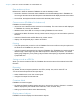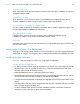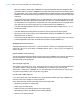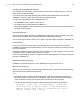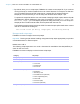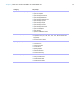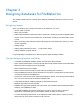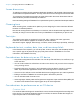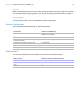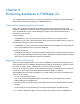Development Guide
Table Of Contents
- Chapter 1 Setting up databases for FileMaker Go
- Chapter 2 Differences between FileMaker Go and FileMaker Pro
- Chapter 3 Designing databases for FileMaker Go
- Chapter 4 Protecting databases in FileMaker Go
Chapter 2 | Differences between FileMaker Go and FileMaker Pro 14
Save Records as Snapshot Link script step
The snapshot link includes the current found set of record IDs, including the layout, view, sort
order, mode, and toolbar visibility.
If you don’t specify the output file path for the Save Records as Snapshot Link script step,
FileMaker
Go uses the name of the file to save the snapshot link file.
You can open a snapshot link file on multiple devices if:
1 the FileMaker Pro file is stored on each device.
1 the snapshot link file was created in FileMaker Go.
1 the original FileMaker Pro file and the local copy of the file have matching filenames and are at
the same relative location.
Print Setup script step
Performing a Print Setup script step in FileMaker Go sets the paper size, orientation, and scale
options for the FileMaker
Go Print Setup dialog without displaying the dialog.
The Perform without dialog option has no effect on the Print Setup script step in FileMaker Go.
Print script step
If the Perform without dialog option is not selected, when you perform a Print script step,
FileMaker
Go displays the Print Setup dialog. You can choose the settings in the dialog, then tap
Print to print the file.
Although the Maximum Image DPI option is not available in the Print script step, you can choose
a resolution in the Print Setup dialog at the time you print.
The Print script settings for number of copies and double-sided options have no effect on the print
settings in FileMaker Go.
Export Field Contents script step
FileMaker Pro exports text as UTF-16, but FileMaker Go exports text as UTF-8.
Open Remote script step
When you open a remote file via the Open Remote script step, recent hosts will be listed along
with the other hosts in alphabetical sort order.
Notes
1 By default, the files created by script steps appear in the Device list and are saved in the
Documents folder. To save the files in a temporary folder, use the Set Variable script step to
create a variable to specify the output file path and filename for the script step.
You can use the following example to create an email with the file as an attachment.
Set Variable [$Output; Value: Get( TemporaryPath ) & “sample.pdf”]
Save Records as PDF [No dialog; “$Output”; Records being browsed]
Send Mail [Send via E-mail Client; To: “linda@glolda.com”; Subject:
“Invoice” ; Message: “Test”; “$Output”]