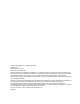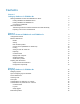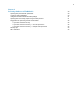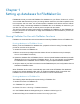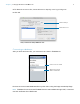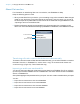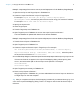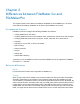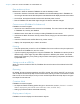Development Guide
Table Of Contents
- Chapter 1 Setting up databases for FileMaker Go
- Chapter 2 Differences between FileMaker Go and FileMaker Pro
- Chapter 3 Designing databases for FileMaker Go
- Chapter 4 Protecting databases in FileMaker Go
Chapter 1 | Setting up databases for FileMaker Go 8
Example 1: Importing from a remote source (Source.fmp12) into a local database (Target.fmp12)
1. Open Source.fmp12 and Target.fmp12 in FileMaker Pro.
2. Create an “Import from Remote” script in Target.fmp12.
For example: Import Records [No dialog; “Source.fmp12”;Update
existing;Mac Roman] and set up a path to the source file using your machine IP address.
For example: fmnet:/
192.168.10.10/Source.fmp12
3. Specify the import order.
4. Close Target.fmp12.
5. Transfer Target.fmp12 to FileMaker Go.
6. Open Target.fmp12 in FileMaker Go and run the script "Import from Remote."
The local database is updated with data from the remote database.
Example 2: Importing from a local source (Source.fmp12) into a remote database (Target.fmp12)
1. Transfer Source.fmp12 to FileMaker Go.
2. Open Target.fmp12 in FileMaker Pro.
3. Create an “Import to Remote” script in Target.fmp12. For example:
Set Variable[$FilePath;Value:Get(DocumentsPath) & “Source.fmp12”]
Import Records[No dialog; “$FilePath”; Add; Mac Roman] where the path to
the source file on the device is file:$FilePath
4. In the Edit Script dialog box, select the Import Records script step and select Specify import order.
If the source fields do not appear in the Import Field Mapping dialog, select Specify data
source, and add another path to Source.fmp12 to the path list. For example:
file:$FilePath
file:Source.fmp12
5. Open Target.fmp12 remotely in FileMaker Go.
6. Run the script "Import to Remote."
Using Target.fmp12 in FileMaker Go, you have added data from Source.fmp12 on the device
to Target.fmp12 on the host computer.
Tip After you complete one import, the field mapping is retained if you selected Arrange by: last
order in the Import Field Mapping dialog. There is no longer a need for the file:Source.fmp12
reference.