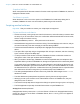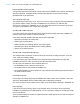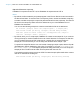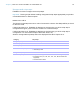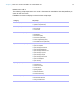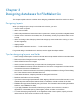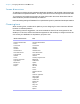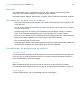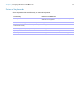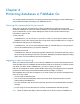Development Guide
Table Of Contents
- Chapter 1 Setting up databases for FileMaker Go
- Chapter 2 Differences between FileMaker Go and FileMaker Pro
- Chapter 3 Designing databases for FileMaker Go
- Chapter 4 Protecting databases in FileMaker Go
Chapter 3
Designing databases for FileMaker Go
This chapter explains what to consider when designing a database that will be used on a device.
Designing layouts
When you design a layout, keep in mind that on the device, you can’t:
1 remove views or layouts
1 add or remove fields
1 switch to layouts that aren’t set to show in the Layouts menu, unless you provide a navigation button
1 use the menu to insert the current date, time, or timestamp, unless you provide a button or use
a script
1 define and assign value lists (drop-down lists and pop-up menus that Allow editing of value
list are supported)
1 display tooltips
1 display leader characters such as “...” in tab control names
For general design considerations for devices, see the Apple developer website.
Tips for designing layouts and fields
1 Leave enough inactive space on the form so that users can tap outside a field to commit their data.
1 Reduce the size of images as much as possible.
1 Use the PNG file format for images.
1 Use the screen stencils to help you work within the viewing area of a device.
1 Some FileMaker Pro themes use the Tahoma font. This font is not supported in iOS and will be
converted to Helvetica in FileMaker Go.
1 Choose one of the device themes in the New Layout/Report assistant or Change Theme dialog
box. These themes use the Helvetica Neue font.
1 In the Starter Solutions, adapt layouts that are designed for devices.
1 Distribute the fields on a form vertically.
1 If you don’t leave enough space between fields, tapping a field will cover the field next to it. Leave
at least 20 points vertical space between fields, or enable the vertical scroll bar for the field.
1 FileMaker Go supports accessibility using VoiceOver. For information about creating accessible
solutions, see FileMaker Pro Help.
1 If you apply FileMaker Pro themes to files that you plan to use on a device, check the
appearance of field label spacing, field heights, portals, and tabs on the device.
1 To create iOS-style grouped fields, in the Appearance tab of the Inspector, specify a Corner
radius value for each corner to make it round or square.