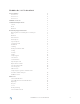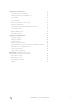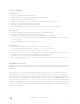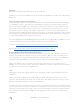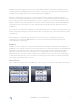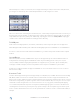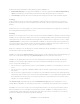Technical Brief
FileMaker Go 1.2.1 Technical Brief
9
When the signature capture feature is activated, a signature capture window will be displayed where the user will
beableto“draw”onthetouchsurfaceofaniOSdevice.TheusermaytouchtheClear button to erase what has
been drawn, the Cancel button to exit without making any changes to the container field, or the Accept button to
save the signature to the container field. A PNG image will be generated when the signature is saved.
NOTE: The signature capture window only supports landscape screen orientations. This includes devices that
are locked in portrait mode. Once captured, the PNG of the signature can be viewed and emailed like any other
image stored in a container field.
Find Mode
Familiar FileMaker Pro operations are supported with both Find Mode and Quick Find, including multiple find
requests and constrain/extend options. Although there is no list of operators available in Find Mode, users may
enter them manually.
Charting
All chart types that are supported in FileMaker Pro 11 are supported in FileMaker Go. The charts displayed in
FileMaker Go are live and will update when the data that was used to define them is modified.
Printing and Print to PDF
FileMaker Go supports the ability to print directly to iOS compatible printers. Printing functionality on FileMaker
Go is similar to the functionality provided by FileMaker Pro, although there are some minor differences due to the
different print options supported by iOS.
The following features are supported for printing using FileMaker Go but must be setup using FileMaker Pro:
• ShrinkingandSlidingoflayoutobjects
• Shrinkinglayoutparts
• Hidinglayoutobjects
• Multiplecolumns
• Fixedpagemargins
The following features are supported directly from within the FileMaker Go Print dialog
• Printarangeofrecords
• Specifythestartingpagenumber
• Papersize–Ifthechosenpapersizeisnotknownthen“PrinterDefault”willbedisplayed
• PageOrientation
• Scale–pre-denedchoicesandtheabilitytospecifyavaluebetween25-400%
FileMaker Go also supports printing direct to PDF. The Save As PDF function, introduced in a previously released
version of FileMaker Go, has been modified to take advantage of the new Print To PDF functionality. The output of
Save As PDF will look more like expected printed output and respect settings like those mentioned above.
Print Options will be remembered for each file and will be the defaults next time the print dialog is displayed for
that file. The print settings are stored in the user defaults and not in the file itself. There could be situations when
some of the Print Options are unspecified, illegal or missing – this may happen, for example, if no default printer is
selected when opening FileMaker Go for the first time.