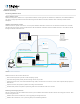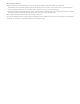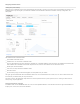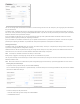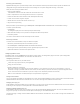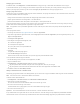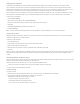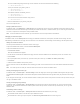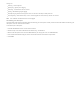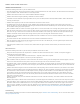Help
You must include the beginning and end tags on each certificate. The end result will look like the following:
BEGINCERTIFICATE
Primary SSL certificate: your_domain_name.crt
ENDCERTIFICATE
BEGINCERTIFICATE
Intermediate certificate: intermediate_name.crt
ENDCERTIFICATE
BEGINCERTIFICATE
(For an entire trust chain) Root certificate: root_name.crt
ENDCERTIFICATE
3. Save the combined file as your_domain_name.pem.
You can now import the file.
Setting up ODBC data sources
In FileMaker Cloud, click Configuration > ODBC Sources to set up ODBC data sources for access by FileMaker Cloud clients. When you add an
ODBC data source and choose the driver type, the default port number for that driver is selected. However, you can select any port number from
1 to 65535, except for the reserved ports used by FileMaker Cloud.
Note: To test the ODBC data source connection, you must know the user name and password for the database.
Managing your AWS subscription
In FileMaker Cloud, click the Subscription tab to manage your FileMaker Cloud licenses, subscriptions, and AWS instance settings. You also
download logs and databases on this page, which has four tabs: User Connections, Instance Settings, Volume Settings, and Subscription Center.
Adding User Connection licenses
View and purchase additional User Connection licenses on this page.
To purchase additional AWS licenses, click Go to Amazon Marketplace.
To purchase additional BYOL licenses:
1. Click Purchase Licenses.
Wait until the FileMaker Store appears.
2. On the Add User Connections to FileMaker Store page, select the number of additional User Connections you want (in increments of 5).
3. Click Continue.
4. You are prompted to enter your license key. If you don’t know your license key, click Where can I find my license key?
5. Click Submit.
6. Continue with the FileMaker Store purchase process.
You will receive an email from the FileMaker Store confirming your order. The email contains links to the client software download and license
keys.
Note: It can take up to an hour after you receive the email for the licenses to activate on FileMaker Cloud.
Viewing and changing the instance type
In FileMaker Cloud, click Subscription > Instance Settings to view and change your instance type. FileMaker Cloud supports the types listed.
Click Amazon EC2 Instance Types to review the full descriptions on AWS and determine which type best meets your performance and storage
needs.
If you change the instance type, you cannot refresh the browser or take any other actions until you receive an email. After you see the email, you
can sign in to FileMaker Cloud.
Viewing and changing storage settings
In FileMaker Cloud, click Subscription > Storage Settings to view and increase your data storage volume size. If you increase the storage
volume size, you cannot refresh the browser or take any other actions until you receive an email. After you see the email, you can sign in to
FileMaker Cloud.
Downloading software and logs
In FileMaker Cloud, click Subscription > Subscription Center to download client software and system logs.
To download licensed software, click the link for your FileMaker Pro client.
To download one or more logs to your computer: click Select the log to download and then click the log name.