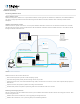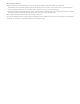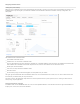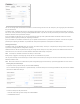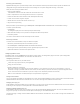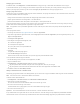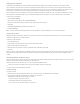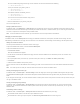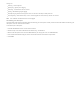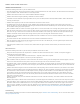Help
Managing sign‑ins and users
In FileMaker Cloud, click Configuration > Password and Users to change your sign‑in information and enable other users to sign in.
As the root administrator, you can change your email address and password. You must enter your current password to change your email
address. If you forget your password, sign out and click the Forgot your password? link on the Sign‑In page to reset it.
Setting up Login with Amazon
To allow users to sign in to FileMaker Cloud using their Amazon credentials, set up Login with Amazon. As non‑root administrators, these users
can perform FileMaker Cloud tasks except for:
change the root email address and password and configure Login with Amazon on the current tab
import signed certificates on the Configuration > SSL Certificates tab
discontinue the FileMaker Cloud subscription on the Subscription > Subscription Center tab
To set up Login with Amazon, you must have an Amazon account. If you already use AWS or Amazon Seller Central, log in with your existing
account. Seller Central handles application registration for Login with Amazon.
Note: The application can be a placeholder application. It will be visible to you in Seller Central, but you only need to complete the initial
registration.
To set up Login with Amazon:
1. Go to Login with Amazon at http://login.amazon.com, then click App Console.
2. If you haven’t registered for Login with Amazon, click the Sign up is free link under Not registered? If you have registered previously, click
Sign in to the App Console.
3. Click Register new application.
4. In the Register Your Application dialog box, enter:
a name for the application
a description of the application
a privacy URL, which can be a placeholder URL
an optional logo
5. Click Save.
An application information page appears.
6. Click the Web Settings tab to expand it.
Notice the Client ID and Client Secret fields, which you will copy and paste into FileMaker Cloud.
To set up FileMaker Cloud for Login with Amazon:
1. On the Web Settings tab of your Seller Central application, click Edit.
2. Sign in to FileMaker Cloud.
3. In Configuration > Password and Users, follow the onscreen instructions to:
copy and paste the Return URL fields into your Seller Central application, then save your changes
copy and paste the Client ID and Client Secret fields from the Seller Central application into FileMaker Cloud
4. In FileMaker Cloud, click Save Identity Provider.
Adding an authenticated user to FileMaker Cloud
After setting up Login with Amazon as the identity provider, you can invite users to sign in to FileMaker Cloud using their Amazon credentials.
Note: You must know a user’s Amazon email address to invite them.
To add an Amazon authenticated user:
1. In Configuration > Password and Users, click Add Amazon Authenticated User.
2. Enter the user's Amazon email address.
The user will receive an email from FileMaker Cloud with an Amazon sign‑in link.
3. The user clicks the link and signs in to Amazon.
An Authentication Success page appears, with a link to the FileMaker Cloud Sign‑In page.
4. The user clicks the link to sign in.
Important: The user should bookmark this link for future use; it contains the URL for the instance.
If any authentication errors appear after the user clicks the Amazon link, check the settings that you copied and pasted between FileMaker
Cloud and Seller Central. Also check that you clicked Save in the Seller Central Web Settings page when you pasted the Return URL fields.