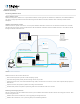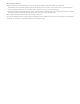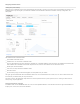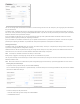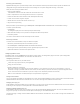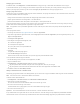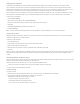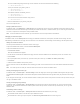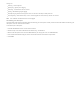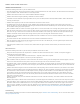Help
Restoring a preserved backup
Important: Restoring from a preserved backup restores all the information from the preserved data volume snapshot. All database and
configuration changes made after the backup occurred, including user and system configuration and logs, is overwritten.
When you restore a backup, FileMaker Cloud:
1. closes any open databases
If all databases cannot be closed, the restore halts and a failure email is sent
2. takes a snapshot of the current storage volume and marks it as preserved
3. restores the data volume to the contents of the selected preserved backup
4. creates a fresh instance using that snapshot
5. deletes the former instance when the new instance is up
6. logs the result in journal.log
Before you restore a preserved backup, go to Subscription > Subscription Center and download the current databases and logs.
To restore a preserved backup:
1. Click Restore.
The dialog box displays the UTC timestamp of the preserved backup.
2. Write down the timestamp in case you need it to compare with other backup volumes.
3. Click OK to proceed.
You receive a confirmation email when the backup has been restored.
Recovering a database
To recover one or more databases (if they have become corrupted):
1. Restore the preserved backup that has the databases you want.
2. Go to Subscription > Subscription Center and download the databases.
3. Restore again from the preserved backup that was generated by the previous restore.
4. Upload the databases to overwrite the corrupted versions.
Configuring FileMaker Cloud
In FileMaker Cloud, click the Configuration tab to configure system settings. The Configuration page has five tabs: System Configuration,
Password and Users, Email Notifications, SSL Certificates, and ODBC Sources.
Configuring your instance
You can perform these tasks on your AWS instance:
create a new copy of your instance by clicking Refresh
change your local time zone
enable or disable auto‑maintenance
When auto‑maintenance is enabled, the server restarts between 12 and 1 AM (local time) if no users are connected to it. If users are
connected, a message is journaled. Before the server restarts, the latest backup is preserved. This backup is preserved regardless of the
success or failure of the auto‑maintenance cycle. (For example, if user connections prevent the server restart.)
Note: If auto‑maintenance is disabled, backups are not preserved on a nightly basis.
Setting session timeouts
You can set timeouts for FileMaker Go and FileMaker Pro sessions and for FileMaker WebDirect sessions. Changing the session timeout restarts
FileMaker WebDirect and disconnects connected users. You can send a message on the Databases tab to warn users.
Managing server plug‑ins
Enable FileMaker Script Engine (FMSE) plug‑ins to allow plug‑ins in client scripts to install and run on FileMaker Cloud. You must also enable the
Install Plug‑in File script step so it can be performed in connected FileMaker Pro clients.
Managing FileMaker WebDirect plug‑ins
Enable FileMaker Web Direct plug‑ins so that plug‑in files can be used with FileMaker WebDirect solutions. You must also enable the Install
Plug‑in File script step so it can be used to install, update, and load plug‑ins for FileMaker WebDirect.
Changing these plug‑in settings restarts FileMaker WebDirect and disconnects connected users. You can send a message on the Databases tab
to warn users.