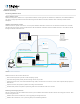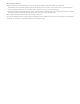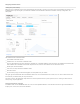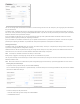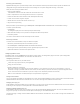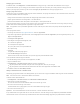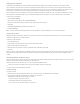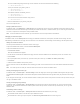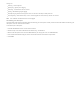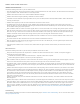Help
FileMaker Cloud and AWS considerations
FileMaker Cloud considerations
Consider the following information as you use FileMaker Cloud.
If the root administrator changes their password, creating a password that contains non‑ASCII characters, the administrator will not be able to
sign in to FileMaker Cloud. The workaround is to reset the password.
FileMaker Cloud does not allow use of a custom FileMaker WebDirect homepage.
FileMaker Cloud does not support uploading a FileMaker Pro runtime solution.
In FileMaker Cloud, the FileMaker Script Engine (FMSE) can only access the Data/Document and Data/Database folders. FMSE is blocked from
accessing a localhost port.
FileMaker Cloud supports up to ten concurrent administrator connections to each instance.
The following processes will take about ten minutes: FileMaker Cloud upgrade, data volume upgrade, instance type change, and instance
refresh. No clients can connect to FileMaker Cloud during this downtime. Administrators should notify users to save their work and disconnect
all users before initiating any of these processes.
When a FileMaker Cloud user initiates an instance upgrade, refresh, or restore, the initiator sees a message stating that the process will take
about ten minutes and to wait for a success email. Any other signed‑in users during this time do not see this message. Also during this time,
other users can sign in until the server shuts down for restart. After shutdown, users cannot sign in but do not see an explanation message.
FileMaker recommends that the initiator of the change inform any other users who might be connected to the instance.
Updating a plug‑in on FileMaker Cloud does not update the function in FileMaker Pro. You must refresh the FileMaker Cloud instance for the
update to take effect.
You cannot establish an ODBC connection if the source name contains extended ASCII characters.
When you configure an ODBC source with the Microsoft SQL Server driver and a non‑default port, you must append the port number to the
server IP address. For example: 52.37.11.97,1999
Occasionally, after FileMaker server or instance restart, broken HTML will appear in Admin Console. Refresh your browser to resolve the
problem.
AWS considerations
Consider the following information as you work with your FileMaker Cloud instance in AWS.
Backups will not take place when the snapshot limit is reached for the data volume. When the limit is reached, an exception is logged in
awsmanager.log. You have two options:
In the AWS EC2 Dashboard, under Elastic Block Store (EBS) > Snapshots, delete some snapshots.
Contact AWS Support and request an increase in your EBS snapshot limit.
When a FileMaker Cloud user performs an instance switchover, the instance's name tag in the EC2 Management Console disappears. Go to the
instance list in that console and click the pencil to name your instance again, then click the checkmark to confirm.
For FileMaker Cloud, in the EC2 Dashboard, instance protection is on by default. This setting prevents an instance from being deleted. If you try
to delete its associated stack, you will see an error message. If you disable instance protection and delete the instance, you can then delete the
associated stack.
FileMaker Cloud does not support use of static IP addresses for cloud computing, known as Elastic IP addresses. If you choose to use an Elastic
IP address, be aware that AWS accounts are limited to five Elastic IP addresses per region. In addition, terminating an instancedoes not remove
the association of an Elastic IP address, and AWS imposes an hourly charge if an Elastic IP address is not associated with a running instance.
If you choose to manage your own Domain Name System (DNS) entries, you can create a DNS A record for your custom domain name that
points to the Elastic IP address, but you must still manually disassociate and reassociate the address whenever there is an instance switchover
event, such as an instance refresh.
FileMaker recommends that you use the FileMaker Cloud domain name and certificate functionality, which allows FileMaker Cloud to handle
DNS management.
FileMaker Cloud requires a default Virtual Private Cloud (VPC) in each AWS region. With a default VPC, an EC2 instance will always be assigned a
public ipv4 address, which is required for users to connect to both FileMaker Cloud Admin Console and the database server from anywhere on
the Internet. AWS accounts created before March 18, 2013 might not be able to launch a default VPC in their chosen region. (Such accounts
have "EC2‑Classic" attributes, in contrast to "EC2‑VPC" attributes.) If your AWS account was created before then, contact AWS Support about
enabling a default VPC for your account. For more information, see http://docs.aws.amazon.com/AmazonVPC/latest/UserGuide/default‑
vpc.html
Troubleshooting
See the FileMaker Knowledge Base answer on common troubleshooting topics: FileMaker Cloud Troubleshooting. You can search for more answers
at http://help.filemaker.com.