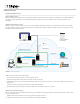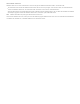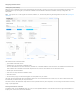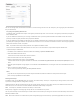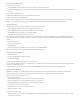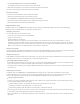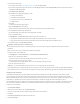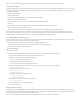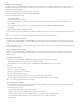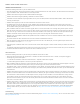Help
Managing your AWS subscription
In FileMaker Cloud, click the Subscription tab to manage your FileMaker Cloud licenses, subscriptions, and AWS instance settings. You also
download logs and databases on this page, which has four tabs: User Connections, Instance Settings, Volume Settings, and Subscription Center.
Adding User Connection licenses
View and purchase additional User Connection licenses on this page.
To purchase additional AWS licenses, click Go to Amazon Marketplace.
To purchase additional BYOL licenses:
1. Click Purchase Licenses.
Wait until the FileMaker Store appears.
2. On the Add User Connections to FileMaker Store page, select the number of additional User Connections you want (in increments of 5).
3. Click Continue.
4. You are prompted to enter your license key. If you don’t know your license key, click Where can I find my license key?
5. Click Submit.
6. Continue with the FileMaker Store purchase process.
You will receive an email from the FileMaker Store confirming your order. The email contains links to the client software download and license
keys.
Note: It can take up to an hour after you receive the email for the licenses to activate on FileMaker Cloud.
Viewing and changing the instance type
In FileMaker Cloud, click Subscription > Instance Settings to view and change your instance type. FileMaker Cloud supports the types listed.
Click Amazon EC2 Instance Types to review the full descriptions on AWS and determine which type best meets your performance and storage
needs.
If you change the instance type, you cannot refresh the browser or take any other actions until you receive an email. After you see the email, you
can sign in to FileMaker Cloud.
Viewing and changing storage settings
In FileMaker Cloud, click Subscription > Storage Settings to view and increase your data storage volume size. If you increase the storage
volume size, you cannot refresh the browser or take any other actions until you receive an email. After you see the email, you can sign in to
FileMaker Cloud.
Downloading software and logs
In FileMaker Cloud, click Subscription > Subscription Center to download client software and system logs.
To download licensed software, click the link for your FileMaker Pro client.
To download one or more logs to your computer: click Select the log to download and then click the log name.
The logs are:
event.log – all event log data
gateway.log – gateway server logging
journal.log – all notifications and user actions
wpe.log – Web Publishing Engine logging
fmshelper.log– log file for the utility process that runs and starts and stops all other processes
awsmanager.log – AWS‑related activity, such as instance upgrade or refresh, backups, volume size increase
Note: User credentials and database entries are not logged.
Discontinuing your subscription
The Subscription Center displays information about discontinuing your subscription. Carefully review this information before discontinuing
your subscription, since this action cannot be undone.
To discontinue your subscription:
1. Click Get Instructions to receive an email with instructions.
2. Follow the steps in the email to download client software, logs, and databases.
3. Return to the Subscription Center and click Delete Stack. (If you change your mind, click Cancel Process.)
4. In the Proceed with Deletion dialog box, confirm the root administrator email address and password.
5. Click Delete.