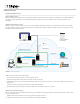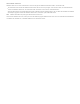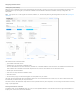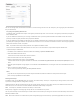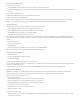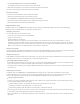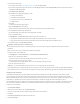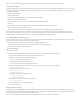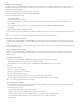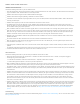Help
2. On the Preserved Backups tab, click Restore From Backup.
The dialog box displays the UTC timestamp of the preserved backup.
3. Write down the timestamp in case you need it to compare with other backup volumes.
You receive a confirmation email when the backup has been restored.
Recovering a database
To recover one or more databases (if they have become corrupted):
1. Restore the preserved backup that has the databases you want.
2. Go to Subscription > Subscription Center and download the databases.
3. Restore again from the preserved backup that was generated by the previous restore.
4. Upload the databases to overwrite the corrupted versions.
Configuring FileMaker Cloud
In FileMaker Cloud, click the Configuration tab to configure system settings. The Configuration page has five tabs: System Configuration,
Password and Users, Email Notifications, SSL Certificates, and ODBC Sources.
Configuring your instance
You can perform these tasks on your AWS instance:
create a new copy of your instance by clicking Refresh
change your local time zone
enable or disable auto‑maintenance
When auto‑maintenance is enabled, the server restarts between 12 and 3 AM (local time) if no users are connected to it. If users are
connected, a message is journaled and the server does not restart. Before the server restarts, the latest backup is preserved. This backup is
preserved regardless of the success or failure of the auto‑maintenance cycle. (For example, if user connections prevent the server restart.)
Note: If auto‑maintenance is disabled, backups are not preserved on a nightly basis.
Setting session timeouts
You can set timeouts for FileMaker Go and FileMaker Pro sessions and for FileMaker WebDirect sessions. Changing the session timeout restarts
FileMaker WebDirect and disconnects connected users. You can send a message on the Databases tab to warn users.
Managing server plug‑ins
Enable FileMaker Script Engine (FMSE) plug‑ins to allow plug‑ins in client scripts to install and run on FileMaker Cloud. You must also enable the
Install Plug‑in File script step so it can be performed in connected FileMaker Pro clients.
Managing FileMaker WebDirect plug‑ins
Enable FileMaker Web Direct plug‑ins so that plug‑in files can be used with FileMaker WebDirect solutions. You must also enable the Install
Plug‑in File script step so it can be used to install, update, and load plug‑ins for FileMaker WebDirect.
Changing these plug‑in settings restarts FileMaker WebDirect and disconnects connected users. You can send a message on the Databases
tab to warn users.
Managing sign‑ins and users
In FileMaker Cloud, click Configuration > Password and Users to change your sign‑in information and enable other users to sign in.
As the root administrator, you can change your email address and password. You must enter your current password to change your email
address. If you forget your password, sign out and click the Forgot your password? link on the Sign‑In page to reset it.
Setting up Login with Amazon
To allow users to sign in to FileMaker Cloud using their Amazon credentials, set up Login with Amazon. As non‑root administrators, these
users can perform FileMaker Cloud tasks except for:
change the root email address and password and configure Login with Amazon on the current tab
import signed certificates on the Configuration > SSL Certificates tab
discontinue the FileMaker Cloud subscription on the Subscription > Subscription Center tab
To set up Login with Amazon, you must have an Amazon account. If you already use AWS or Amazon Seller Central, log in with your existing
account. Seller Central handles application registration for Login with Amazon.
Note: The application can be a placeholder application. It will be visible to you in Seller Central, but you only need to complete the initial
registration.