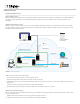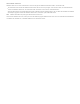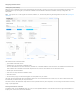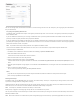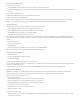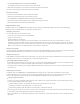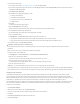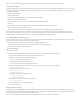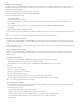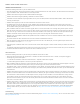Help
Viewing and managing backups
In the Backup Summary area:
Click All Backups to see a list of all backups, preserve backups, and edit backup labels.
Click Preserved Backups to see the list of preserved backups, edit backup labels, remove a backup from the preserved list, and restore from
a backup.
Backups appear in timestamp order.
In addition to scheduled backups, you can initiate a back up on demand.
To back up on demand, click Back Up Now.
The duration of the backup varies with the data difference of the databases on the data volume. If there is a big difference, the backup takes
longer. You must refresh the web page to see the new backup listed. Backing up on demand also produces a preserved backup.
Editing backup labels
FileMaker Cloud automatically assigns a label to every backup, based on its origin:
Auto‑snapshot backups result from the 20‑minute backup schedule.
Auto‑maintenance backups result from the nightly maintenance schedule.
On‑demand backups are initiated by clicking Back Up Now.
Checkpoint backups result when a restore is initiated.
You can edit a backup label to identify a specific backup. You can edit labels on either the All Backups or the Preserved Backups tabs. Edited
labels appear not only in the FileMaker Cloud Admin Console, but also on the Tags tab of the backup snapshot in the AWS EC2 Management
Console.
To change a backup label:
1. Select one or more backups.
2. Click Edit Label.
3. In the Change Backup Label dialog box, enter the new name in the New Label field.
Note: If you have more than one backup selected, they all receive the same name.
Working with preserved backups
To preserve a backup:
1. On the the All Backups tab, select the backup.
2. Click Preserve Backup.
A checkmark appears next to the backup in the Preserved column.
You can restore the storage volume from a preserved backup, and remove backups that are no longer needed from the preserved list. FileMaker
Cloud can then delete these backups.
To remove a backup from the preserved list, on the Preserved Backups tab, select the backup, then choose Undo Preserve.
Restoring a preserved backup
Important: Restoring from a preserved backup restores all the information from the preserved data volume snapshot. All database and
configuration changes made after the backup occurred, including user and system configuration and logs, are overwritten.
When you restore a backup, FileMaker Cloud:
1. closes any open databases
If all databases cannot be closed, the restore halts and a failure email is sent.
2. takes a snapshot of the current storage volume and marks it as preserved
3. restores the data volume to the contents of the selected preserved backup
4. creates a fresh instance using that snapshot
5. deletes the former instance when the new instance is up
6. logs the result in journal.log
To restore a preserved backup:
1. Before you restore a preserved backup, go to Subscription > Subscription Center and download the current databases and logs, because
this data will be overwritten.