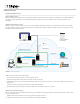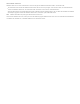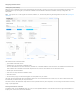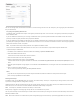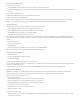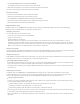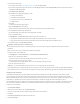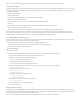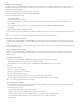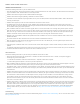Help
You can also manage clients connected to the databases, and send messages to client users (for example, if you are going to pause the database
they are connected to).
Encrypting and uploading database files
In FileMaker Cloud, all database files require an encryption password to open them. You must enter an encryption password when you open the
file in FileMaker Cloud.
If you use FileMaker Pro Advanced, you can encrypt a database file with a password, upload the database to FileMaker Cloud, and enter the
previously created encryption password when you open the database.
If you use FileMaker Pro or FileMaker Pro Advanced, you can upload a database file that is protected with a password, and create an encryption
password prior to opening the database. The password must have from 8 to 128 characters and include 3 of these 4 character types: uppercase
letter, lowercase letter, number, and symbol.
Note: Only database files with password protection can be opened on FileMaker Cloud.
You must know the FileMaker Cloud administrator user name, which is an email address, and password to upload a database file.
To upload and open a database file:
1. In FileMaker Pro or FileMaker Pro Advanced, choose File > Sharing > Upload to FileMaker Server.
2. Select the FileMaker Cloud host name.
If that name isn't listed, enter the host name or IP address.
3. Enter the administrator user name and password.
4. Browse to navigate to the file or files, and click Upload.
If the files have not been encrypted in FileMaker Pro Advanced, the Automatically open databases (on server) after upload option has no
effect.
5. After the upload completion message appears, in the FileMaker Cloud Databases tab, click the right arrow next to the database and choose
Open.
6. Enter or create an encryption password.
You can save the password by selecting the Save password checkbox.
Notes:
If you do not save the password and you choose to open all databases, databases without the saved password will not open.
Files are always uploaded to the default folder.
Working with backups
In FileMaker Cloud, click the Backups tab to view, preserve, and restore backups. A backup is a snapshot of your storage volume, which contains
all your data, including databases, configurations, and logs.
FileMaker Cloud uses AWS EC2 snapshots to back up your storage volume. Backups run every twenty minutes, and FileMaker Cloud stores one
week's worth (504). Once that limit is reached, FileMaker Cloud deletes older backups in sequence.
Note: If a backup fails, FileMaker Cloud retries the backup in five minutes.
Backup activity is logged in awsmanager.log. Backups do not run if no databases are present.
You can preserve backups. Preserved backups are stored in AWS S3 and will add to your storage size and cost. Preserved backups cannot be auto‑
deleted by FileMaker Cloud.
Note: When auto‑maintenance is enabled on the System Configuration page, the latest backup is preserved nightly before the server restarts.