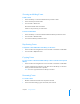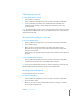User manual
Table Of Contents
- Bento® 4
- Welcome to Bento
- Overview of Bento
- Using Libraries
- Using the Address Book Library
- Migrating the iCal, iPhoto, and Address Book Libraries
- Using Collections
- Using Form View
- About Forms
- Creating Records in Form View
- Editing Records in Form View
- Duplicating Records in Form View
- Deleting Records in Form View
- Creating Forms
- Deleting Forms
- Showing and Hiding Forms
- Duplicating Forms
- Copying Forms
- Renaming Forms
- Locking and Unlocking Forms
- Adding Fields to a Form
- Tabbing Between Fields
- Moving Fields and Objects on Forms
- Resizing Fields and Objects
- Removing Fields from a Form
- Customizing Form Layouts
- Using Table View
- About Table View
- Selecting Records in Table View
- Creating Records in Table View
- Editing Records in Table View
- Duplicating Records in Table View
- Deleting Records in Table View
- Sorting Records
- Working with Fields and Columns in Table View
- Creating Fields in Table View
- Adding Fields in Table View
- Working with Media Fields in Table View
- Changing Options for a Field in Table View
- Completing Text Automatically as You Type
- Duplicating Fields
- Changing the Field Type
- Showing and Hiding Columns
- Deleting Fields in Table View
- Reordering Columns
- Resizing Columns
- Filling Fields Automatically
- Summarizing Column Data
- Using Grid View
- Using Fields
- Importing, Exporting, and Printing
- Backing Up and Restoring Information
- Syncing
- Keyboard Shortcuts
- Reverting to a Previous Version of Bento
- Index
Chapter 6 Using Form View 57
Adding Horizontal Separators
A horizontal separator is an object you can add to a form. Separators help organize
forms by visually separating the items above and below the separator. The appearance
of the horizontal separator is defined by the theme applied to the form. You can
change the horizontal separator's width but not its height.
To add a horizontal separator:
1 Select a form in the navigation bar or choose View > Form View > Form Name.
2 Choose Insert > Horizontal Separator.
3 Drag the horizontal separator to the desired location on the form.
Adding Column Dividers
You can divide up horizontal space on a form with column dividers. All column
dividers are the same length.
Bento automatically adds a column divider to the right of any item (field or object)
that you add horizontally to a form. For example, if you drag a field to a form, Bento
inserts a column divider to the right of that field. If you then add a text box to the right
of the column divider, Bento inserts another column divider to the right of the text
box. Bento does not add a column divider if you add an item above or below an
existing item, or if you delete some (but not all) items from a form.
You can also add column dividers manually to a form.
To add a column divider:
1 Select a form in the navigation bar or choose View > Form View > Form Name.
2 Choose Insert > Column Divider.
3 Drag the column divider to the desired location on the form.
Tip To delete a column divider, Control-click the divider, then choose Remove
from Form.