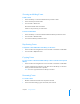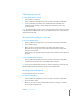User manual
Table Of Contents
- Bento® 4
- Welcome to Bento
- Overview of Bento
- Using Libraries
- Using the Address Book Library
- Migrating the iCal, iPhoto, and Address Book Libraries
- Using Collections
- Using Form View
- About Forms
- Creating Records in Form View
- Editing Records in Form View
- Duplicating Records in Form View
- Deleting Records in Form View
- Creating Forms
- Deleting Forms
- Showing and Hiding Forms
- Duplicating Forms
- Copying Forms
- Renaming Forms
- Locking and Unlocking Forms
- Adding Fields to a Form
- Tabbing Between Fields
- Moving Fields and Objects on Forms
- Resizing Fields and Objects
- Removing Fields from a Form
- Customizing Form Layouts
- Using Table View
- About Table View
- Selecting Records in Table View
- Creating Records in Table View
- Editing Records in Table View
- Duplicating Records in Table View
- Deleting Records in Table View
- Sorting Records
- Working with Fields and Columns in Table View
- Creating Fields in Table View
- Adding Fields in Table View
- Working with Media Fields in Table View
- Changing Options for a Field in Table View
- Completing Text Automatically as You Type
- Duplicating Fields
- Changing the Field Type
- Showing and Hiding Columns
- Deleting Fields in Table View
- Reordering Columns
- Resizing Columns
- Filling Fields Automatically
- Summarizing Column Data
- Using Grid View
- Using Fields
- Importing, Exporting, and Printing
- Backing Up and Restoring Information
- Syncing
- Keyboard Shortcuts
- Reverting to a Previous Version of Bento
- Index
56 Chapter 6 Using Form View
Aligning the Right Edges of Fields
You can align the rightmost edges of selected fields within a column.
To align the right edges of fields:
1 Select a form in the navigation bar or choose View > Form View > Form Name.
2 Select the fields whose right edges you want to align within a column.
Command-click or Shift-click to select multiple fields.
Tip To quickly align the right edges of many fields, click in an empty part of the
form, and while holding down the mouse button, drag to select multiple items.
3 Choose Forms > Align Right Edges.
Adding Text Boxes
Add a text box if you want text such as a heading on your form.
To add a text box:
1 Select a form in the navigation bar or choose View > Form View > Form Name.
2 Choose Insert > Text Box.
An untitled box appears at the bottom of the form.
3 Drag the text box to the desired location, double-click in the text box, and
start typing.
Adding Image Boxes
Add an image box if you want an image such as a logo or letterhead to appear on
every record in your form.
Tip Use a media field if you want a different image to appear in every record. For more
information about media fields, see
”Working with Media Fields” on page 95.
To add an image box:
1 Select a form in the navigation bar or choose View > Form View > Form Name.
2 Choose Insert > Image Box.
An image box appears on the form.
3 Drag the image box to the desired location.
4 Drag an image file from the Finder into the image box.
5 Click in the image box to reposition or change the display size of the image.
For more information, see ”Positioning Images” on page 96 and ”Changing the
Display Size of Images” on page 97.
Tip To delete an image box, click near one of its edges to display the border
around it. Then press the Delete key.