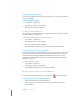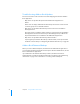User manual
Table Of Contents
- Bento® 4
- Welcome to Bento
- Overview of Bento
- Using Libraries
- Using the Address Book Library
- Migrating the iCal, iPhoto, and Address Book Libraries
- Using Collections
- Using Form View
- About Forms
- Creating Records in Form View
- Editing Records in Form View
- Duplicating Records in Form View
- Deleting Records in Form View
- Creating Forms
- Deleting Forms
- Showing and Hiding Forms
- Duplicating Forms
- Copying Forms
- Renaming Forms
- Locking and Unlocking Forms
- Adding Fields to a Form
- Tabbing Between Fields
- Moving Fields and Objects on Forms
- Resizing Fields and Objects
- Removing Fields from a Form
- Customizing Form Layouts
- Using Table View
- About Table View
- Selecting Records in Table View
- Creating Records in Table View
- Editing Records in Table View
- Duplicating Records in Table View
- Deleting Records in Table View
- Sorting Records
- Working with Fields and Columns in Table View
- Creating Fields in Table View
- Adding Fields in Table View
- Working with Media Fields in Table View
- Changing Options for a Field in Table View
- Completing Text Automatically as You Type
- Duplicating Fields
- Changing the Field Type
- Showing and Hiding Columns
- Deleting Fields in Table View
- Reordering Columns
- Resizing Columns
- Filling Fields Automatically
- Summarizing Column Data
- Using Grid View
- Using Fields
- Importing, Exporting, and Printing
- Backing Up and Restoring Information
- Syncing
- Keyboard Shortcuts
- Reverting to a Previous Version of Bento
- Index
Chapter 2 Using Libraries 35
Working with Shared Encrypted Fields
Users can access encrypted fields in shared databases by first entering the Sharing
Password (if one has been set) and then the Database Password for the shared
database. For more information about the Database Password, see
”Setting a
Password for Your Bento Database” on page 98.
Users can lock and unlock data in shared encrypted fields. For more information, see
”Locking and Unlocking Data in Encrypted Fields” on page 99.
Grouping Libraries
You can organize a group of libraries within a folder.
To create a library folder:
1 Choose File > New Library Folder.
An untitled folder is created in the Libraries pane above the currently selected
library or folder.
2 Enter a new name for the folder and press Return.
To add a library to a library folder:
Select the library and drag it to the desired library folder.
Deleting Records from a Library
You can delete one record or multiple records from a library. The easiest way to delete
multiple records is in table view.
To delete one record from a library:
1 Select the library.
2 Select the record, then choose Records > Delete Record (or press Command-
Delete).
To delete multiple records at one time:
1 Select the library.
2 In table view, Command-click or Shift-click the records you want to delete,
then choose Records
> Delete Selected Records (or press Command-Delete).
Note When you press Command-Delete, the records are permanently deleted from
both the library and any collection or related data fields that displayed them.