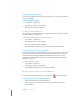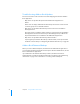User manual
Table Of Contents
- Bento® 4
- Welcome to Bento
- Overview of Bento
- Using Libraries
- Using the Address Book Library
- Migrating the iCal, iPhoto, and Address Book Libraries
- Using Collections
- Using Form View
- About Forms
- Creating Records in Form View
- Editing Records in Form View
- Duplicating Records in Form View
- Deleting Records in Form View
- Creating Forms
- Deleting Forms
- Showing and Hiding Forms
- Duplicating Forms
- Copying Forms
- Renaming Forms
- Locking and Unlocking Forms
- Adding Fields to a Form
- Tabbing Between Fields
- Moving Fields and Objects on Forms
- Resizing Fields and Objects
- Removing Fields from a Form
- Customizing Form Layouts
- Using Table View
- About Table View
- Selecting Records in Table View
- Creating Records in Table View
- Editing Records in Table View
- Duplicating Records in Table View
- Deleting Records in Table View
- Sorting Records
- Working with Fields and Columns in Table View
- Creating Fields in Table View
- Adding Fields in Table View
- Working with Media Fields in Table View
- Changing Options for a Field in Table View
- Completing Text Automatically as You Type
- Duplicating Fields
- Changing the Field Type
- Showing and Hiding Columns
- Deleting Fields in Table View
- Reordering Columns
- Resizing Columns
- Filling Fields Automatically
- Summarizing Column Data
- Using Grid View
- Using Fields
- Importing, Exporting, and Printing
- Backing Up and Restoring Information
- Syncing
- Keyboard Shortcuts
- Reverting to a Previous Version of Bento
- Index
34 Chapter 2 Using Libraries
Turning Off Database Sharing
You can turn off database sharing to prevent other users on your local network from
seeing your database.
To turn off database sharing:
1 Choose Bento > Preferences.
2 Click Sharing at the top of the window.
3 Deselect “Share my Bento database.”
Looking for Shared Databases
If your computer is connected to other computers over a local network, you can look
for databases that are being shared.
To look for shared databases on your local network:
1 Choose Bento > Preferences.
2 Click Sharing at the top of the window.
3 Select “Look for shared Bento databases.”
Any shared databases appear in the Shared section of the Libraries pane.
Setting a Password for a Shared Database
If you only want only a select group of users to access your database, you can require
users to enter a password, called the Sharing Password, before they can view your
shared items. This password is different from the Database Password. For more
information about the Database Password, see
”Setting a Password for Your Bento
Database” on page 98.
To set the Sharing Password:
1 Choose Bento > Preferences.
2 Click Sharing at the top of the window.
3 Select Require Sharing Password, then type a password.
Opening a Password-Protected Shared Database
Password-protected shared databases are indicated by in the Libraries pane.
To open a password-protected shared database:
1 Select a password-protected shared database.
2 In the dialog, enter the Sharing Password that was set by the owner of the
shared database.