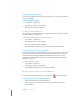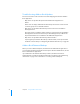User manual
Table Of Contents
- Bento® 4
- Welcome to Bento
- Overview of Bento
- Using Libraries
- Using the Address Book Library
- Migrating the iCal, iPhoto, and Address Book Libraries
- Using Collections
- Using Form View
- About Forms
- Creating Records in Form View
- Editing Records in Form View
- Duplicating Records in Form View
- Deleting Records in Form View
- Creating Forms
- Deleting Forms
- Showing and Hiding Forms
- Duplicating Forms
- Copying Forms
- Renaming Forms
- Locking and Unlocking Forms
- Adding Fields to a Form
- Tabbing Between Fields
- Moving Fields and Objects on Forms
- Resizing Fields and Objects
- Removing Fields from a Form
- Customizing Form Layouts
- Using Table View
- About Table View
- Selecting Records in Table View
- Creating Records in Table View
- Editing Records in Table View
- Duplicating Records in Table View
- Deleting Records in Table View
- Sorting Records
- Working with Fields and Columns in Table View
- Creating Fields in Table View
- Adding Fields in Table View
- Working with Media Fields in Table View
- Changing Options for a Field in Table View
- Completing Text Automatically as You Type
- Duplicating Fields
- Changing the Field Type
- Showing and Hiding Columns
- Deleting Fields in Table View
- Reordering Columns
- Resizing Columns
- Filling Fields Automatically
- Summarizing Column Data
- Using Grid View
- Using Fields
- Importing, Exporting, and Printing
- Backing Up and Restoring Information
- Syncing
- Keyboard Shortcuts
- Reverting to a Previous Version of Bento
- Index
Chapter 2 Using Libraries 31
To create a library using the Bento templates:
1 Choose File > New Library from Template.
2 In the New Library dialog, select a template category in the left column, then
select the template.
Select “Blank” if none of the templates meet your needs. You can create all of the
fields yourself with the Blank library.
If you select the Contacts template, you can have Bento import your Address Book
library data.
3 Enter a name for your library, and click Choose.
Bento creates the library and opens it in form view.
If you selected a template other than the Blank template, review the fields that are
defined for your new library.
• If you are happy with the fields and form views in your new library, then
you’re ready to add records and enter information. See
”Editing Records in
Form View” on page 48.
• If you need additional fields, you can customize the library by adding fields.
See
”Adding Fields to a Form” on page 52.