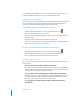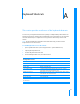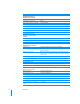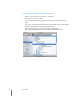User manual
Table Of Contents
- Bento® 4
- Welcome to Bento
- Overview of Bento
- Using Libraries
- Using the Address Book Library
- Migrating the iCal, iPhoto, and Address Book Libraries
- Using Collections
- Using Form View
- About Forms
- Creating Records in Form View
- Editing Records in Form View
- Duplicating Records in Form View
- Deleting Records in Form View
- Creating Forms
- Deleting Forms
- Showing and Hiding Forms
- Duplicating Forms
- Copying Forms
- Renaming Forms
- Locking and Unlocking Forms
- Adding Fields to a Form
- Tabbing Between Fields
- Moving Fields and Objects on Forms
- Resizing Fields and Objects
- Removing Fields from a Form
- Customizing Form Layouts
- Using Table View
- About Table View
- Selecting Records in Table View
- Creating Records in Table View
- Editing Records in Table View
- Duplicating Records in Table View
- Deleting Records in Table View
- Sorting Records
- Working with Fields and Columns in Table View
- Creating Fields in Table View
- Adding Fields in Table View
- Working with Media Fields in Table View
- Changing Options for a Field in Table View
- Completing Text Automatically as You Type
- Duplicating Fields
- Changing the Field Type
- Showing and Hiding Columns
- Deleting Fields in Table View
- Reordering Columns
- Resizing Columns
- Filling Fields Automatically
- Summarizing Column Data
- Using Grid View
- Using Fields
- Importing, Exporting, and Printing
- Backing Up and Restoring Information
- Syncing
- Keyboard Shortcuts
- Reverting to a Previous Version of Bento
- Index
136 Appendix A
Working with Table View
When One Cell is Selected
Edit a value Option-Return
Save and move to next cell Return
Add a carriage return in a text field Command-Return
Move to cell above Up arrow
Move to cell below Down arrow
Move to next field Tab
Move to previous field Shift-Tab
Working with Table View
When One or More Cells are
Selected
Extend selection upward Shift-up arrow
Extend selection downward Shift-down arrow
Working with Table View
When Records are Selected
Select a record Click the row number. The entire record is selected.
Select multiple records Select one record, then Shift-click another record to select all
records in between.
Extend record selection With records selected, Command-click record to add a record to
selection, if it is not selected, or to remove a record from selection,
if it is selected.
Move to record above Up arrow
Move to record below Down arrow
Working with Records
Add record Command-N
Duplicate record Shift-Command-D
Delete record (Library)
Remove record (Collection)
Command-Delete
Go to next record Command-right bracket (])
Go to previous record Command-left bracket ([)
Go to first record Option-Command-left bracket ([)
Go to last record Option-Command-right bracket (])
Working with Text and Objects
Select all text within a field being
edited
Command-A
Action Shortcut