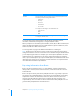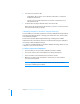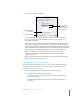User manual
Table Of Contents
- Bento® 4
- Welcome to Bento
- Overview of Bento
- Using Libraries
- Using the Address Book Library
- Migrating the iCal, iPhoto, and Address Book Libraries
- Using Collections
- Using Form View
- About Forms
- Creating Records in Form View
- Editing Records in Form View
- Duplicating Records in Form View
- Deleting Records in Form View
- Creating Forms
- Deleting Forms
- Showing and Hiding Forms
- Duplicating Forms
- Copying Forms
- Renaming Forms
- Locking and Unlocking Forms
- Adding Fields to a Form
- Tabbing Between Fields
- Moving Fields and Objects on Forms
- Resizing Fields and Objects
- Removing Fields from a Form
- Customizing Form Layouts
- Using Table View
- About Table View
- Selecting Records in Table View
- Creating Records in Table View
- Editing Records in Table View
- Duplicating Records in Table View
- Deleting Records in Table View
- Sorting Records
- Working with Fields and Columns in Table View
- Creating Fields in Table View
- Adding Fields in Table View
- Working with Media Fields in Table View
- Changing Options for a Field in Table View
- Completing Text Automatically as You Type
- Duplicating Fields
- Changing the Field Type
- Showing and Hiding Columns
- Deleting Fields in Table View
- Reordering Columns
- Resizing Columns
- Filling Fields Automatically
- Summarizing Column Data
- Using Grid View
- Using Fields
- Importing, Exporting, and Printing
- Backing Up and Restoring Information
- Syncing
- Keyboard Shortcuts
- Reverting to a Previous Version of Bento
- Index
120 Chapter 10 Importing, Exporting, and Printing
To print labels:
1 Select the library or collection that contains the information you want to
print.
2 (Optional) Create a subset of records by using the search field, Advanced Find,
or selecting records in table view.
3 Choose File > Print > Labels.
4 Click the Setup tab to specify the fields you want to use in your labels.
To customize label content, you can type text before or after any field.
Click the Address Labels checkbox to automatically add address fields to the
labels for those records that contain address data. In the dark gray section, you
can choose to print all the addresses that appear in your records or just the
addresses from a specific field. You can also choose to print a specific type of
address from the selected field.
Select Country to include each record’s country on the labels. Select “Except my
country” to omit your country from the labels.
5 Move the insertion point to the line where you want a field’s data to print,
then click Insert Field and choose a field from the pop-up menu.
If the label layout has a line that contains a single field and there is no data in that
field in some records, Bento closes up the space and doesn’t print a blank line on
those labels.
Choose a field
from the current
library.
Click to automatically
add address fields to
the labels for those
records that contain
address data.
Choose an image
to add to the labels.
Click in the text
box and type text
to customize the
labels.
Click to save or
load a label setup.
If you click the Address
Labels checkbox, you
see the dark gray
section.
Choose the type
of address.
Choose a specific
address field or the
address list field of the
current library.
Click to preview
the labels.
Click to print the
currently selected
records in table view.