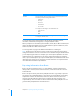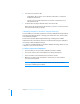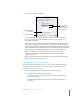User manual
Table Of Contents
- Bento® 4
- Welcome to Bento
- Overview of Bento
- Using Libraries
- Using the Address Book Library
- Migrating the iCal, iPhoto, and Address Book Libraries
- Using Collections
- Using Form View
- About Forms
- Creating Records in Form View
- Editing Records in Form View
- Duplicating Records in Form View
- Deleting Records in Form View
- Creating Forms
- Deleting Forms
- Showing and Hiding Forms
- Duplicating Forms
- Copying Forms
- Renaming Forms
- Locking and Unlocking Forms
- Adding Fields to a Form
- Tabbing Between Fields
- Moving Fields and Objects on Forms
- Resizing Fields and Objects
- Removing Fields from a Form
- Customizing Form Layouts
- Using Table View
- About Table View
- Selecting Records in Table View
- Creating Records in Table View
- Editing Records in Table View
- Duplicating Records in Table View
- Deleting Records in Table View
- Sorting Records
- Working with Fields and Columns in Table View
- Creating Fields in Table View
- Adding Fields in Table View
- Working with Media Fields in Table View
- Changing Options for a Field in Table View
- Completing Text Automatically as You Type
- Duplicating Fields
- Changing the Field Type
- Showing and Hiding Columns
- Deleting Fields in Table View
- Reordering Columns
- Resizing Columns
- Filling Fields Automatically
- Summarizing Column Data
- Using Grid View
- Using Fields
- Importing, Exporting, and Printing
- Backing Up and Restoring Information
- Syncing
- Keyboard Shortcuts
- Reverting to a Previous Version of Bento
- Index
Chapter 10 Importing, Exporting, and Printing 117
• Information displayed in related data fields.
• File aliases stored in file list fields.
• Movie and sound files you have added to media fields. To export images, see
”Exporting Images” on page 97.
Printing Information
You can print information from a library, from a collection, or from the results of a
search or Advanced Find.
Printing from Libraries and Collections
When you print records from a library or a collection, the selected view determines the
appearance of the printed output. In split view, the location of the insertion point at
the time of printing determines the appearance of the printed records.
You can also print information on labels. See ”Printing Labels” on page 119.
To print records from a library or collection:
1 Select the library or collection that contains the information you want to
print.
2 Select the form or table view that contains the fields you want to print.
3 Choose File > Print > Table/Form.
4 Specify options for the printed output.
• Select “Selected records only” to print the currently viewed record only
(in form view) or to print all selected records (in table view).
• Select “All displayed records” to print all of the records in the currently
viewed library or collection.
• Select “Don’t print background” to print without the background in form
view or without the alternating row colors in table view. This option
prints in black and white without any background color and saves ink.
• When printing form view data, select “Print one record per page” to print
one record per page.
• When printing form view data, select “Form only (no data)” to print a
blank form.
• Select additional options to include the title banner, page numbers, date,
and time.
• When printing table view data, select “Fit to width” to scale the columns
to fit on one page, instead of printing them across multiple pages.
• When printing form view data, select “Show field labels” if you want field
labels printed.