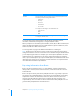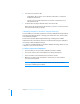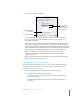User manual
Table Of Contents
- Bento® 4
- Welcome to Bento
- Overview of Bento
- Using Libraries
- Using the Address Book Library
- Migrating the iCal, iPhoto, and Address Book Libraries
- Using Collections
- Using Form View
- About Forms
- Creating Records in Form View
- Editing Records in Form View
- Duplicating Records in Form View
- Deleting Records in Form View
- Creating Forms
- Deleting Forms
- Showing and Hiding Forms
- Duplicating Forms
- Copying Forms
- Renaming Forms
- Locking and Unlocking Forms
- Adding Fields to a Form
- Tabbing Between Fields
- Moving Fields and Objects on Forms
- Resizing Fields and Objects
- Removing Fields from a Form
- Customizing Form Layouts
- Using Table View
- About Table View
- Selecting Records in Table View
- Creating Records in Table View
- Editing Records in Table View
- Duplicating Records in Table View
- Deleting Records in Table View
- Sorting Records
- Working with Fields and Columns in Table View
- Creating Fields in Table View
- Adding Fields in Table View
- Working with Media Fields in Table View
- Changing Options for a Field in Table View
- Completing Text Automatically as You Type
- Duplicating Fields
- Changing the Field Type
- Showing and Hiding Columns
- Deleting Fields in Table View
- Reordering Columns
- Resizing Columns
- Filling Fields Automatically
- Summarizing Column Data
- Using Grid View
- Using Fields
- Importing, Exporting, and Printing
- Backing Up and Restoring Information
- Syncing
- Keyboard Shortcuts
- Reverting to a Previous Version of Bento
- Index
116 Chapter 10 Importing, Exporting, and Printing
2 Follow steps 2-5 in ”Exporting from a Library, Collection, or Smart Collection”
on page 113.
Bento exports the table view field data from the subset of records into a file with
the name you specify.
Additional Ways to Export Information
In addition to the File > Export menu item, Bento provides another way to export
information as a file:
• Drag a library or a collection icon from the Libraries pane in Bento to the
desktop or to any folder in a Finder window. Bento exports the field data from
all the records in the library or the collection into a file with a name matching
the library or collection name and the file format matching the current Export
Format setting in the Preferences dialog.
Export Considerations for Specific Field Types
If you are exporting into a Numbers, Excel, or Text file you cannot export:
• Contents of address list fields, phone number list fields, email list fields, URL
list fields, IM account list fields, or message list fields. However, you can export
data from individual address, phone number, email, URL and IM account
fields that are displayed in table view.
• Contents of locked encrypted fields.
For files that you
export by dragging
them to the Finder,
select a file format.