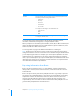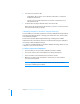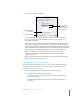User manual
Table Of Contents
- Bento® 4
- Welcome to Bento
- Overview of Bento
- Using Libraries
- Using the Address Book Library
- Migrating the iCal, iPhoto, and Address Book Libraries
- Using Collections
- Using Form View
- About Forms
- Creating Records in Form View
- Editing Records in Form View
- Duplicating Records in Form View
- Deleting Records in Form View
- Creating Forms
- Deleting Forms
- Showing and Hiding Forms
- Duplicating Forms
- Copying Forms
- Renaming Forms
- Locking and Unlocking Forms
- Adding Fields to a Form
- Tabbing Between Fields
- Moving Fields and Objects on Forms
- Resizing Fields and Objects
- Removing Fields from a Form
- Customizing Form Layouts
- Using Table View
- About Table View
- Selecting Records in Table View
- Creating Records in Table View
- Editing Records in Table View
- Duplicating Records in Table View
- Deleting Records in Table View
- Sorting Records
- Working with Fields and Columns in Table View
- Creating Fields in Table View
- Adding Fields in Table View
- Working with Media Fields in Table View
- Changing Options for a Field in Table View
- Completing Text Automatically as You Type
- Duplicating Fields
- Changing the Field Type
- Showing and Hiding Columns
- Deleting Fields in Table View
- Reordering Columns
- Resizing Columns
- Filling Fields Automatically
- Summarizing Column Data
- Using Grid View
- Using Fields
- Importing, Exporting, and Printing
- Backing Up and Restoring Information
- Syncing
- Keyboard Shortcuts
- Reverting to a Previous Version of Bento
- Index
Chapter 10 Importing, Exporting, and Printing 115
5 Click “Send to Template Exchange.”
6 In the template exchange dialog, enter the required information, and follow
the onscreen instructions. Continue following the onscreen instructions in
each dialog that appears.
Bento compresses the template and places the file (which is the library name with
the .zip filename extension) on the desktop of your Mac. If a file with the same
name already exists, Bento appends a number to the filename. This file is removed
from the desktop after the template has been successfully submitted to the Bento
Template Exchange. A template file (compressed) can be up to 20 MB in size.
7 When you’re asked to choose the file to upload, select the compressed
template (.zip) file from the desktop folder, then continue following the
onscreen instructions.
Don’t click Close until you see a confirmation that your template was uploaded;
doing so will stop the uploading process.
Exporting from Search or Advanced Find
If you want to export a subset of records, you can use search or Advanced Find to
narrow the set of records in a library or collection, and then export the records.
To export from a subset of records:
1 Use the search field or Advanced Find to create a subset of records.
See ”Search Field and Advanced Find” on page 25.
• For search, the set of records that matches the criteria is displayed as you
type the search string.
• For Advanced Find, click Find to display the set of records that matches
the criteria.
Make sure this option
is not selected.
Then click this button.
You can include
related libraries
when you submit
your template.