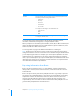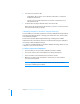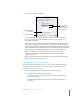User manual
Table Of Contents
- Bento® 4
- Welcome to Bento
- Overview of Bento
- Using Libraries
- Using the Address Book Library
- Migrating the iCal, iPhoto, and Address Book Libraries
- Using Collections
- Using Form View
- About Forms
- Creating Records in Form View
- Editing Records in Form View
- Duplicating Records in Form View
- Deleting Records in Form View
- Creating Forms
- Deleting Forms
- Showing and Hiding Forms
- Duplicating Forms
- Copying Forms
- Renaming Forms
- Locking and Unlocking Forms
- Adding Fields to a Form
- Tabbing Between Fields
- Moving Fields and Objects on Forms
- Resizing Fields and Objects
- Removing Fields from a Form
- Customizing Form Layouts
- Using Table View
- About Table View
- Selecting Records in Table View
- Creating Records in Table View
- Editing Records in Table View
- Duplicating Records in Table View
- Deleting Records in Table View
- Sorting Records
- Working with Fields and Columns in Table View
- Creating Fields in Table View
- Adding Fields in Table View
- Working with Media Fields in Table View
- Changing Options for a Field in Table View
- Completing Text Automatically as You Type
- Duplicating Fields
- Changing the Field Type
- Showing and Hiding Columns
- Deleting Fields in Table View
- Reordering Columns
- Resizing Columns
- Filling Fields Automatically
- Summarizing Column Data
- Using Grid View
- Using Fields
- Importing, Exporting, and Printing
- Backing Up and Restoring Information
- Syncing
- Keyboard Shortcuts
- Reverting to a Previous Version of Bento
- Index
114 Chapter 10 Importing, Exporting, and Printing
4 Choose how to export the data.
• For Numbers, Excel, or Text, choose “All table view fields” or “Only fields
displayed in table view.”
• For Text, choose Comma separated (.csv), Semicolon separated (.csv), or
Tab separated (.tab).
5 Click Next, then specify the filename and location for the file.
Bento exports the specified data from the library, collection, or Smart Collection
into a file with the name you specify.
Submitting Templates to the Bento Template Exchange
You can submit your own Bento templates to the Bento Template Exchange website,
either directly from within Bento or through your web browser. You cannot include
records with the template.
To learn more about the Bento Template Exchange, including how to submit
templates directly to the website and how to download other designers’ templates,
choose Help
> Bento Template Exchange.
Note Before you submit templates to the Bento Template Exchange, make sure your
computer is connected to the internet.
To submit a template from within Bento:
1 Open the library or collection whose template you want to submit.
2 Choose File > Export, then click Template in the dialog that appears.
3 Select the names of any related libraries you want to include.
4 Make sure “Include records in template” is deselected; you cannot submit
records with the template.
Important If you try to submit a template with records, Bento will remove
them before submitting the template.