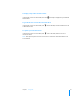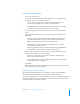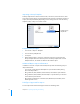User manual
Table Of Contents
- Bento® 4
- Welcome to Bento
- Overview of Bento
- Using Libraries
- Using the Address Book Library
- Migrating the iCal, iPhoto, and Address Book Libraries
- Using Collections
- Using Form View
- About Forms
- Creating Records in Form View
- Editing Records in Form View
- Duplicating Records in Form View
- Deleting Records in Form View
- Creating Forms
- Deleting Forms
- Showing and Hiding Forms
- Duplicating Forms
- Copying Forms
- Renaming Forms
- Locking and Unlocking Forms
- Adding Fields to a Form
- Tabbing Between Fields
- Moving Fields and Objects on Forms
- Resizing Fields and Objects
- Removing Fields from a Form
- Customizing Form Layouts
- Using Table View
- About Table View
- Selecting Records in Table View
- Creating Records in Table View
- Editing Records in Table View
- Duplicating Records in Table View
- Deleting Records in Table View
- Sorting Records
- Working with Fields and Columns in Table View
- Creating Fields in Table View
- Adding Fields in Table View
- Working with Media Fields in Table View
- Changing Options for a Field in Table View
- Completing Text Automatically as You Type
- Duplicating Fields
- Changing the Field Type
- Showing and Hiding Columns
- Deleting Fields in Table View
- Reordering Columns
- Resizing Columns
- Filling Fields Automatically
- Summarizing Column Data
- Using Grid View
- Using Fields
- Importing, Exporting, and Printing
- Backing Up and Restoring Information
- Syncing
- Keyboard Shortcuts
- Reverting to a Previous Version of Bento
- Index
108 Chapter 10 Importing, Exporting, and Printing
To import information into an existing library or collection:
1 Choose File > Import > File.
2 Click Choose and choose the file you want to import in one of the following
file formats: .csv, .tab, .tsv, .numbers, .xls, .xlsx.
• For .csv, .tab, or .tsv files, in the section “Choose the format,” choose
Comma separated, Semicolon separated, or Tab separated.
• For Numbers files, use the pop-up menus to select a sheet, then a table.
• For Excel files, use the pop-up menu to select a worksheet.
3 For “Choose a target,” choose the library or collection that you want your
information to be added to.
The example above shows the “Address Book” library as a target library.
Click the pop-up and
select a field name to
manually map the fields
set to “Do not import.”
Use the arrows to go to
the row that contains
column names, then
select “Use this record’s
values as column
names.”
Choose a file. The
options you see here vary
according to the file
format of the selected file.