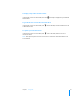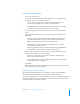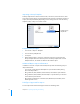User manual
Table Of Contents
- Bento® 4
- Welcome to Bento
- Overview of Bento
- Using Libraries
- Using the Address Book Library
- Migrating the iCal, iPhoto, and Address Book Libraries
- Using Collections
- Using Form View
- About Forms
- Creating Records in Form View
- Editing Records in Form View
- Duplicating Records in Form View
- Deleting Records in Form View
- Creating Forms
- Deleting Forms
- Showing and Hiding Forms
- Duplicating Forms
- Copying Forms
- Renaming Forms
- Locking and Unlocking Forms
- Adding Fields to a Form
- Tabbing Between Fields
- Moving Fields and Objects on Forms
- Resizing Fields and Objects
- Removing Fields from a Form
- Customizing Form Layouts
- Using Table View
- About Table View
- Selecting Records in Table View
- Creating Records in Table View
- Editing Records in Table View
- Duplicating Records in Table View
- Deleting Records in Table View
- Sorting Records
- Working with Fields and Columns in Table View
- Creating Fields in Table View
- Adding Fields in Table View
- Working with Media Fields in Table View
- Changing Options for a Field in Table View
- Completing Text Automatically as You Type
- Duplicating Fields
- Changing the Field Type
- Showing and Hiding Columns
- Deleting Fields in Table View
- Reordering Columns
- Resizing Columns
- Filling Fields Automatically
- Summarizing Column Data
- Using Grid View
- Using Fields
- Importing, Exporting, and Printing
- Backing Up and Restoring Information
- Syncing
- Keyboard Shortcuts
- Reverting to a Previous Version of Bento
- Index
104 Chapter 10 Importing, Exporting, and Printing
Exporting .csv and .tab Files from Other Applications
Note When exporting .csv or .tab files, make sure the filename extension is “.csv” or
“.tsv”; the extension must be in lowercase letters. Otherwise, Bento will not recognize
.csv or .tab files correctly.
For the best results when importing information into Bento, follow these guidelines:
• Export your data from the other application as a .csv or .tab file.
• If your Excel worksheet contains multiple tables, put each table in its own
worksheet, and make sure the column names are in the first row.
• Note whether your .csv or .tab file contains a row with the column names.
Bento can use the values in that row as field names when you import the
information into a new library. In Bento, these field names appear as labels in
form view and as column names in table view.
• Make a note of the order of the fields in the .csv or .tab file. If the file doesn’t
contain a row with the column names, you can refer to your notes to
manually name the fields when you import the file.
• ClarisWorks and AppleWorks create tab-separated files when you select the
ASCII Text option in the Save As dialog. Make sure you add the “.tab”
extension to the filename when you save an AppleWorks 6 file that you plan
to import into Bento. For example, if you have an AppleWorks file named
“MyData” save it as “MyData.tab” so that Bento recognizes it as a tab-
separated file.