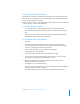User manual
Table Of Contents
- Bento® 3
- Welcome to Bento
- Overview of Bento
- Using Libraries
- Using the Address Book, iCal, and iPhoto Libraries
- Using Collections
- Using Form View
- About Forms
- Viewing a Form and a Table at the Same Time
- Creating Records in Form View
- Editing Records in Form View
- Duplicating Records in Form View
- Deleting Records in Form View
- Creating Forms
- Deleting Forms
- Duplicating Forms
- Renaming Forms
- Adding Fields to a Form
- Tabbing Between Fields
- Moving Fields and Objects on Forms
- Resizing Fields and Objects
- Removing Fields from a Form
- Customizing Form Layouts
- Using Table View
- Using Grid View
- Using Fields
- Importing, Exporting, and Printing
- Backing Up and Restoring Information
- Using Bento with Bento for iPhone and iPod touch
- Keyboard Shortcuts
- Reverting to a Previous Version of Bento
- Index
124 Chapter 11 Using Bento with Bento for iPhone and iPod touch
5 Click Turn Airport On.
6 Click Apply, then close the Network pane.
Syncing for the First Time
After you have connected Bento for iPhone and Bento to the same Wi-Fi network, you
can sync the applications.
Before syncing, back up your Bento data. For more information, see Chapter 10,
“Backing Up and Restoring Information” on page 117.
To sync for the first time:
1 Start Bento for iPhone, then tap .
2 In the Sync screen, tap “Set up sync with computer.”
3 A four-digit passcode appears.
Note If your device is not connected to a Wi-Fi network, an alert appears. To
connect to a Wi-Fi network, see
”Connecting Bento for iPhone to Bento” on
page 123.
4 Start Bento, then choose File > Set Up Sync with Device.
5 Select your device, then click Continue.
6 In the Connect pane, enter the passcode.
7 In the Success pane, click Done.
Note If you synced using a computer-to-computer network with an iPhone, make
sure to turn off Airplane Mode and restore your normal network settings.
Syncing
After syncing for the first time, you can add, edit, or delete data in either application,
then sync the applications. When you sync, changes appear in both applications.
Bento for iPhone can sync with Bento when both applications are open and
connected to the same Wi-Fi network. For more information, see
”Connecting Bento
for iPhone to Bento” on page 123.
Note If you are using a computer-to-computer network with an iPhone, you must turn
on Airplane Mode before syncing. In iPhone Settings, turn on Airplane Mode, then
turn on Wi-Fi and select your computer-to-computer network.