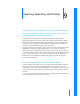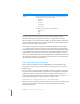User manual
Table Of Contents
- Bento® 3
- Welcome to Bento
- Overview of Bento
- Using Libraries
- Using the Address Book, iCal, and iPhoto Libraries
- Using Collections
- Using Form View
- About Forms
- Viewing a Form and a Table at the Same Time
- Creating Records in Form View
- Editing Records in Form View
- Duplicating Records in Form View
- Deleting Records in Form View
- Creating Forms
- Deleting Forms
- Duplicating Forms
- Renaming Forms
- Adding Fields to a Form
- Tabbing Between Fields
- Moving Fields and Objects on Forms
- Resizing Fields and Objects
- Removing Fields from a Form
- Customizing Form Layouts
- Using Table View
- Using Grid View
- Using Fields
- Importing, Exporting, and Printing
- Backing Up and Restoring Information
- Using Bento with Bento for iPhone and iPod touch
- Keyboard Shortcuts
- Reverting to a Previous Version of Bento
- Index
110 Chapter 9 Importing, Exporting, and Printing
You cannot import into these field types: file list, media, automatic counter,
calculation, related data, message list, simple list, or encrypted (when locked).
When you import into an address, phone number, email, URL, or IM account field, the
data is automatically added to the associated address list, phone number list, email
address list, URL list or IM account list field.
See Chapter 8, “Using Fields” on page 79 for additional information on field types.
Note The message “Some values in some records can’t be imported” in the Import
dialog means that one or more record values are not valid for the type of field to which
you are importing the values. For example, you cannot import alphabetic text into a
number field or into a date field. You can either change the field type to match the
data, or proceed with import. If you proceed with import, the invalid values will not be
imported. Other options are to change the contents of the file or to import the data
into a Text field. Text fields accept all values.
Exporting Information from Bento
Bento can export information into a CSV, TAB, Numbers, or Excel 2008 file from a
library, from a collection, from a Smart Collection, or from the results of a search or
Advanced Find.
Bento can export a library into a library template file. This is a good way to preserve
the structure of an individual library or give a library to another Bento user. A library
template file contains all of the forms, collections, Smart Collections, table view
settings, and related libraries (if any) of an exported library, but no records. You can
give the library template file to other Bento users or import it later.
Exporting from a Library, Collection, or Smart Collection
When you export records from a library or collection, you can choose to export all the
values from all of the fields in table view or only those fields that are currently
displayed in table view.
duration Text representing a duration in weeks, days, hours, minutes, and seconds.
The text may use the following abbreviations:
• w for weeks
• d for days
• h for hours
• m for minutes
• s for seconds
For example, the following are all valid duration text:
• 8 days, 5 hours
• 8d,5h
• 8d5h
For this field type This data can be imported