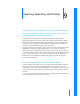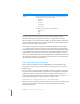User manual
Table Of Contents
- Bento® 3
- Welcome to Bento
- Overview of Bento
- Using Libraries
- Using the Address Book, iCal, and iPhoto Libraries
- Using Collections
- Using Form View
- About Forms
- Viewing a Form and a Table at the Same Time
- Creating Records in Form View
- Editing Records in Form View
- Duplicating Records in Form View
- Deleting Records in Form View
- Creating Forms
- Deleting Forms
- Duplicating Forms
- Renaming Forms
- Adding Fields to a Form
- Tabbing Between Fields
- Moving Fields and Objects on Forms
- Resizing Fields and Objects
- Removing Fields from a Form
- Customizing Form Layouts
- Using Table View
- Using Grid View
- Using Fields
- Importing, Exporting, and Printing
- Backing Up and Restoring Information
- Using Bento with Bento for iPhone and iPod touch
- Keyboard Shortcuts
- Reverting to a Previous Version of Bento
- Index
104 Chapter 9 Importing, Exporting, and Printing
Importing Information into Bento
When you import information into Bento, you can either create a library or import the
information into an existing library or collection.
Creating a Library by Importing
You can create a library when you import a file.
Click the pop-up to set
the field type. If you don’t
want to create the field,
choose “Do not create.”
Enter the name for the
new library.
Use the arrows to go to
the row that contains
column names, then
select “Use this record’s
values as column
names.”
Choose a file. The
options you see here
vary according to the file
format of the selected
file.