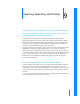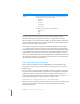User manual
Table Of Contents
- Bento® 3
- Welcome to Bento
- Overview of Bento
- Using Libraries
- Using the Address Book, iCal, and iPhoto Libraries
- Using Collections
- Using Form View
- About Forms
- Viewing a Form and a Table at the Same Time
- Creating Records in Form View
- Editing Records in Form View
- Duplicating Records in Form View
- Deleting Records in Form View
- Creating Forms
- Deleting Forms
- Duplicating Forms
- Renaming Forms
- Adding Fields to a Form
- Tabbing Between Fields
- Moving Fields and Objects on Forms
- Resizing Fields and Objects
- Removing Fields from a Form
- Customizing Form Layouts
- Using Table View
- Using Grid View
- Using Fields
- Importing, Exporting, and Printing
- Backing Up and Restoring Information
- Using Bento with Bento for iPhone and iPod touch
- Keyboard Shortcuts
- Reverting to a Previous Version of Bento
- Index
Chapter 9 Importing, Exporting, and Printing 103
Correcting CSV Files
If you are having difficulty importing a CSV file, open it in a text editor and do the
following:
• Put double quotation marks around field values that have embedded
commas.
For example: “10,000 Donors“
• Put double quotation marks around field values with leading or trailing
spaces.
• Put double quotation marks around field values that contain embedded line-
breaks.
• Put double quotation marks around field values that contain double
quotation marks. Change the embedded double quotation marks into a pair
of consecutive double quotation marks.
For example: “She said ““I will be there”” in her email.“
Example of a comma separated (CSV) file