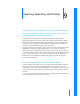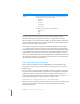User manual
Table Of Contents
- Bento® 3
- Welcome to Bento
- Overview of Bento
- Using Libraries
- Using the Address Book, iCal, and iPhoto Libraries
- Using Collections
- Using Form View
- About Forms
- Viewing a Form and a Table at the Same Time
- Creating Records in Form View
- Editing Records in Form View
- Duplicating Records in Form View
- Deleting Records in Form View
- Creating Forms
- Deleting Forms
- Duplicating Forms
- Renaming Forms
- Adding Fields to a Form
- Tabbing Between Fields
- Moving Fields and Objects on Forms
- Resizing Fields and Objects
- Removing Fields from a Form
- Customizing Form Layouts
- Using Table View
- Using Grid View
- Using Fields
- Importing, Exporting, and Printing
- Backing Up and Restoring Information
- Using Bento with Bento for iPhone and iPod touch
- Keyboard Shortcuts
- Reverting to a Previous Version of Bento
- Index
102 Chapter 9 Importing, Exporting, and Printing
Exporting CSV and TAB Files from Other Applications
For the best results when importing information into Bento, follow these guidelines:
• Export your data from the other application as a CSV or TAB file.
• If your Excel worksheet contains multiple tables, put each table in its own
worksheet, and make sure the column names are in the first row.
• Note whether your CSV or TAB file contains a row with the column names.
Bento can use the values in that row as field names when you import the
information into a new library. In Bento, these field names appear as labels in
form view and as column names in table view.
• Make a note of the order of the fields in the CSV or TAB file. If the file doesn’t
contain a row with the column names, you can refer to your notes to
manually name the fields when you import the file.
• ClarisWorks and AppleWorks create tab-separated files when you select the
ASCII Text option in the Save As dialog. Make sure you add the TAB extension
to the filename when you save an AppleWorks 6 file that you plan to import
into Bento. For example, if you have an AppleWorks file named “MyData” save
it as “MyData.tab” so that Bento recognizes it as a tab-separated file.