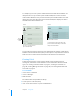User manual
Table Of Contents
- Contents
- Welcome to Bento
- Overview of Bento
- Using Libraries
- Using the Address Book and iCal Libraries
- Using Collections
- Using Form View
- About Forms
- Viewing a Form and a Table at the Same Time
- Creating Records in Form View
- Editing Records in Form View
- Duplicating Records in Form View
- Deleting Records in Form View
- Creating Forms
- Deleting Forms
- Duplicating Forms
- Renaming Forms
- Adding Fields to a Form
- Tabbing Between Fields
- Moving Fields and Objects on Forms
- Resizing Fields and Objects
- Removing Fields from a Form
- Customizing Form Layouts
- Using Table View
- Using Fields
- Importing, Exporting, and Printing
- Backing Up and Restoring Information
- Using Bento with Bento for iPhone and iPod touch
- Keyboard Shortcuts
- Index
80 Chapter 7 Using Fields
Note: In the Fields pane in table view, there is no checkbox next to media fields or
any of the list field types (address, email address, phone number, IM account, URL,
related records list, file list, and message list) because these fields can’t be displayed
in table view.
Changing an Existing Field from One Type to Another
You can change the type of some fields to another. See the table below.
To change an existing field from one type to another:
1 Select a column name in table view.
2 Click .
3 Choose Change To, then select a field type from the list.
Working with List Fields
Each type of list field has a pop-up menu from which you can quickly perform actions
such as displaying the selected phone number in large type, getting directions to or
from the selected address, and displaying a map for the selected address.
Sending Emails
In form view, you can quickly send emails to your family, friends, or colleagues.
To send an email:
1 Select a form in the navigation bar or choose View > Form View > Form Name.
2 Click next to the email address field.
If you see , the email address is not valid.
Convert
from:
Convert to:
Tex t Number Choice Checkbox Time Date Duration Currency Rating Phone
Other list
fields
Text 1 1 1 1 1 1 1 1 1 1
Number 1 1 1 1 1 1
Choice 1 1 1 1 1 1 1 1 1 1
Checkbox 1 1 1
Time 1 1
Date 1 1
Duration 1 1
Currency 1 1 1
Rating 1 1 1