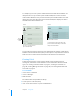User manual
Table Of Contents
- Contents
- Welcome to Bento
- Overview of Bento
- Using Libraries
- Using the Address Book and iCal Libraries
- Using Collections
- Using Form View
- About Forms
- Viewing a Form and a Table at the Same Time
- Creating Records in Form View
- Editing Records in Form View
- Duplicating Records in Form View
- Deleting Records in Form View
- Creating Forms
- Deleting Forms
- Duplicating Forms
- Renaming Forms
- Adding Fields to a Form
- Tabbing Between Fields
- Moving Fields and Objects on Forms
- Resizing Fields and Objects
- Removing Fields from a Form
- Customizing Form Layouts
- Using Table View
- Using Fields
- Importing, Exporting, and Printing
- Backing Up and Restoring Information
- Using Bento with Bento for iPhone and iPod touch
- Keyboard Shortcuts
- Index
Chapter 7 Using Fields 79
Using the Fields Pane
The Fields pane displays an alphabetical list of the fields that are available for the
selected library or collection. Use the Fields pane to select the fields that you want to
add to the current form (in form view) or to display as columns (in table view). In split
view, the Fields pane indicates the fields that can be added to the current form or can
be displayed in table view.
In the Fields pane you can:
1 create a field by clicking
1 drag a field with to a form
1 select a field’s checkbox to display the field in table view
1 double-click field names to modify names and settings. Some fields are locked .
You can’t modify their names or settings because they are shared with Address
Book and iCal or are reserved by Bento.
1 duplicate a field by clicking and choosing Duplicate
1 delete a field and its data by clicking . When you delete a field, it is deleted from
the library and from collections and related records list fields that use it. You can’t
delete fields that are used for displaying data from Address Book and iCal, locked
fields, address subfields (for example, street, city, and country fields), and the Date
Created and Date Modified fields.
Field has not been
added to the
current form.
Field has been
added to the
current form.
Field is
displayed in
table view.
Field is not
displayed in
table view.
List field has no
checkbox
because it can’t
be displayed in
table view.
In table view
In form view
Address subfields
can’t be added to
the form
individually.