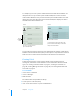User manual
Table Of Contents
- Contents
- Welcome to Bento
- Overview of Bento
- Using Libraries
- Using the Address Book and iCal Libraries
- Using Collections
- Using Form View
- About Forms
- Viewing a Form and a Table at the Same Time
- Creating Records in Form View
- Editing Records in Form View
- Duplicating Records in Form View
- Deleting Records in Form View
- Creating Forms
- Deleting Forms
- Duplicating Forms
- Renaming Forms
- Adding Fields to a Form
- Tabbing Between Fields
- Moving Fields and Objects on Forms
- Resizing Fields and Objects
- Removing Fields from a Form
- Customizing Form Layouts
- Using Table View
- Using Fields
- Importing, Exporting, and Printing
- Backing Up and Restoring Information
- Using Bento with Bento for iPhone and iPod touch
- Keyboard Shortcuts
- Index
78 Chapter 7 Using Fields
1 If you delete a library or collection that a related records list is based on, the related
records list field is also deleted.
1 If a record that appears in a related records list is deleted in its data source, the
record is also deleted from any other related records list it appears in.
Using the Address Book or iCal Library as a Data Source
You can create related records lists that display records from the Bento Address Book
library or an Address Book collection. If you add Address Book records to the related
records list and make changes to the records, you are actually updating the data in
the Address Book application.
If you delete a contact record from the Address Book application, it is removed from
any related records list where it appeared in Bento.
You can create related records lists that display records from the Bento iCal Events
and iCal Tasks libraries. If you change an iCal Event or iCal Task record in a related
records list, you are actually updating the data in the iCal application.
If you delete an event or task record from the iCal application, it is removed from any
related records list where it appeared in Bento.
Navigating to Related Records
You can view the details of a specific record stored in a related records list, and you
can quickly navigate among records stored in different related records lists.
To navigate among related records:
1 Click a record in a related records list field.
2 Click to go to the record in its library or collection and view the record’s details.
You can edit the record you are viewing.
3 As you navigate among records in different related records lists, you can quickly
return to the previously viewed related record by clicking .
However, once you select an item in the Libraries pane, Bento stops keeping track of
the related records you viewed and
disappears.