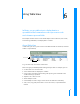User manual
Table Of Contents
- Contents
- Welcome to Bento
- Overview of Bento
- Using Libraries
- Using the Address Book and iCal Libraries
- Using Collections
- Using Form View
- About Forms
- Viewing a Form and a Table at the Same Time
- Creating Records in Form View
- Editing Records in Form View
- Duplicating Records in Form View
- Deleting Records in Form View
- Creating Forms
- Deleting Forms
- Duplicating Forms
- Renaming Forms
- Adding Fields to a Form
- Tabbing Between Fields
- Moving Fields and Objects on Forms
- Resizing Fields and Objects
- Removing Fields from a Form
- Customizing Form Layouts
- Using Table View
- Using Fields
- Importing, Exporting, and Printing
- Backing Up and Restoring Information
- Using Bento with Bento for iPhone and iPod touch
- Keyboard Shortcuts
- Index
Chapter 6 Using Table View 65
Working with Fields and Columns in Table View
Creating Fields in Table View
To create a field in table view:
1 For blank libraries, the first field is automatically created with the default name New
Field.
2 Double-click the column header and type a new name for the field, then press Return.
3 Enter data in the field.
Bento creates a text field by default. You can change the field to another type. See
“Changing the Field Type” on page 66.
4 Press Tab to create another field, where you can continue typing in the same record.
5 Repeat steps 2-4 to create as many fields as you want.
Adding Fields in Table View
To add a field before or after a column:
1 Click in a column header.
2 Choose Add Field Before or Add Field After.
A new column is inserted before or after the current column with the default name
Field.
3 Type a new name for the field.
Changing Options for a Field
To change field options:
1 Click in a column header.
2 Choose Edit Field.
3 Change the field name or set options.
Duplicating Fields
To duplicate a field:
1 Click in a column header.
2 Choose Duplicate Field.