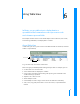User manual
Table Of Contents
- Contents
- Welcome to Bento
- Overview of Bento
- Using Libraries
- Using the Address Book and iCal Libraries
- Using Collections
- Using Form View
- About Forms
- Viewing a Form and a Table at the Same Time
- Creating Records in Form View
- Editing Records in Form View
- Duplicating Records in Form View
- Deleting Records in Form View
- Creating Forms
- Deleting Forms
- Duplicating Forms
- Renaming Forms
- Adding Fields to a Form
- Tabbing Between Fields
- Moving Fields and Objects on Forms
- Resizing Fields and Objects
- Removing Fields from a Form
- Customizing Form Layouts
- Using Table View
- Using Fields
- Importing, Exporting, and Printing
- Backing Up and Restoring Information
- Using Bento with Bento for iPhone and iPod touch
- Keyboard Shortcuts
- Index
Chapter 6 Using Table View 63
To add existing records to another collection within the same library:
Select the records, choose Edit > Add To, then choose a collection from the list. The
selected records are added to the collection that you chose in the list.
Editing Records in Table View
To edit a record:
1 Select the library or collection that contains the record you want to edit.
2 Double-click a field (table cell). Press Tab to move to the next field in the same record.
Press Shift-Tab to move to the previous field in the same record.
Press Command-Return to insert a line break in a text field.
Copying and Pasting Data in Table View
You can copy and paste data between Bento records in the same or other libraries as
well as between Bento and spreadsheet applications such as Numbers and Excel.
To copy data:
1 Do one of the following:
1 In Bento, select one or more rows of data by clicking the row number. To select
adjacent rows, select one row, then hold down the Shift key as you select adjacent
rows. To select nonadjacent rows, hold down the Command key as you select rows.
1 Drag a selected block of data from a spreadsheet application to Bento.
Note: In your spreadsheet application, you may need to switch rows of cells to
columns or columns to rows before copying the data.
2 Choose Edit > Copy.
Bento copies the selected data to the Clipboard.
To paste data:
1 Click a cell.
2 Choose Edit > Paste.
Bento creates additional records and columns as necessary.
Note: When pasting into existing fields, Bento pastes as many values as possible. If the
data being pasted can't be entered in a certain field type, that data is rejected.
To paste data into new columns:
1 Click a cell in the empty column after the last column of data.
2 Choose Edit > Paste.
Bento creates new text fields, and additional records as necessary.